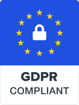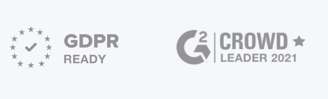Add iZooto Web Push Notifications to your Magento store and start engaging with your website visitors.
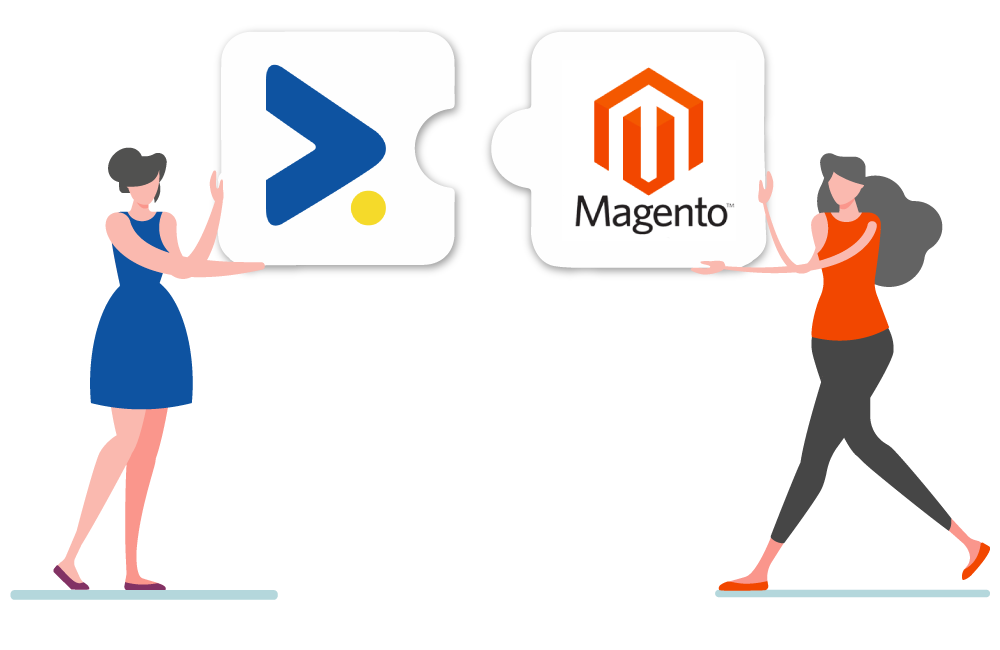
Step 1 : Click on Find Partners and Extensions from the left hand menu of your admin panel and search for iZooto
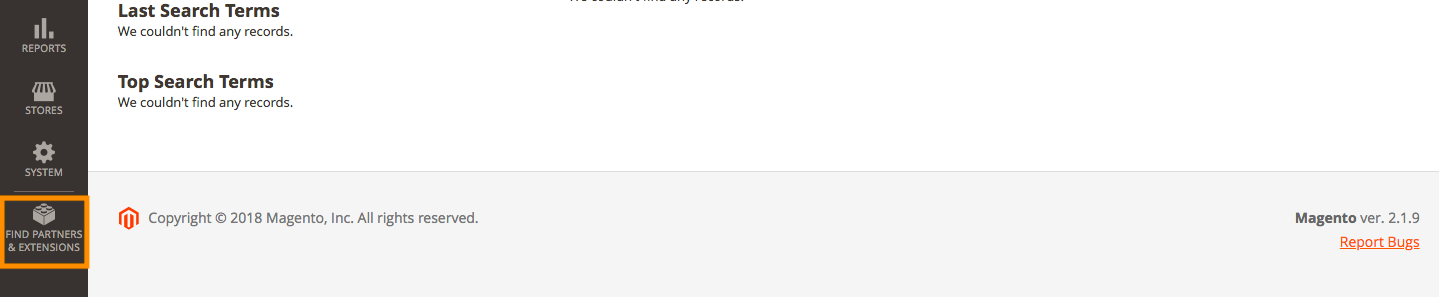
Step 2 : Click on Add to Cart, Checkout and Place Order to avail the plugin
Step 3 : Click on Install
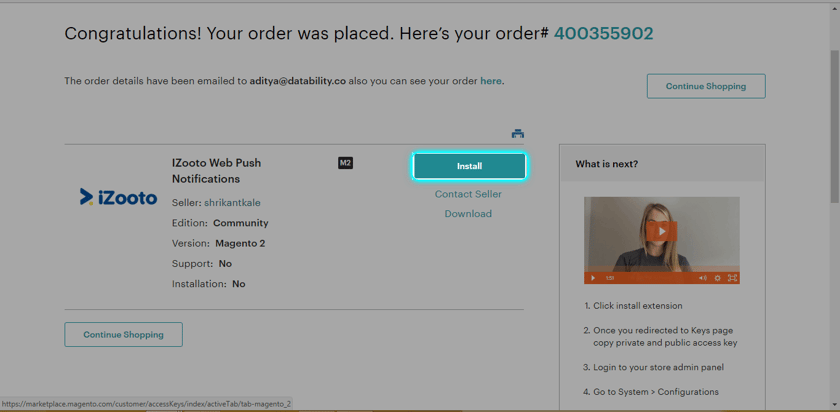
Step 4 : Copy the public and private keys and keep them handy
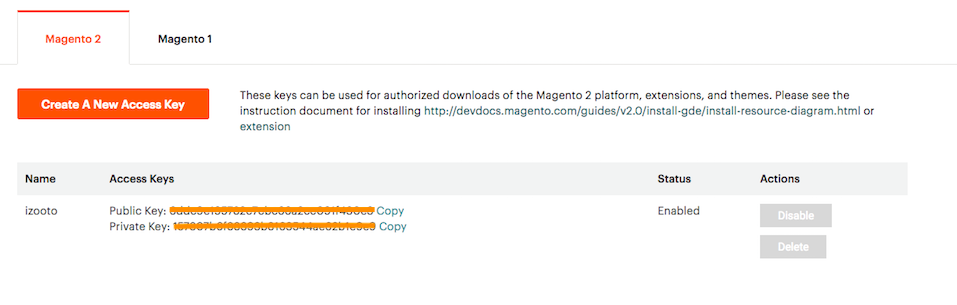
Step 5 : On the admin panel, click on System > Tools > Web Setup Wizard > System Config and enter both the keys. Click on Save Config once done
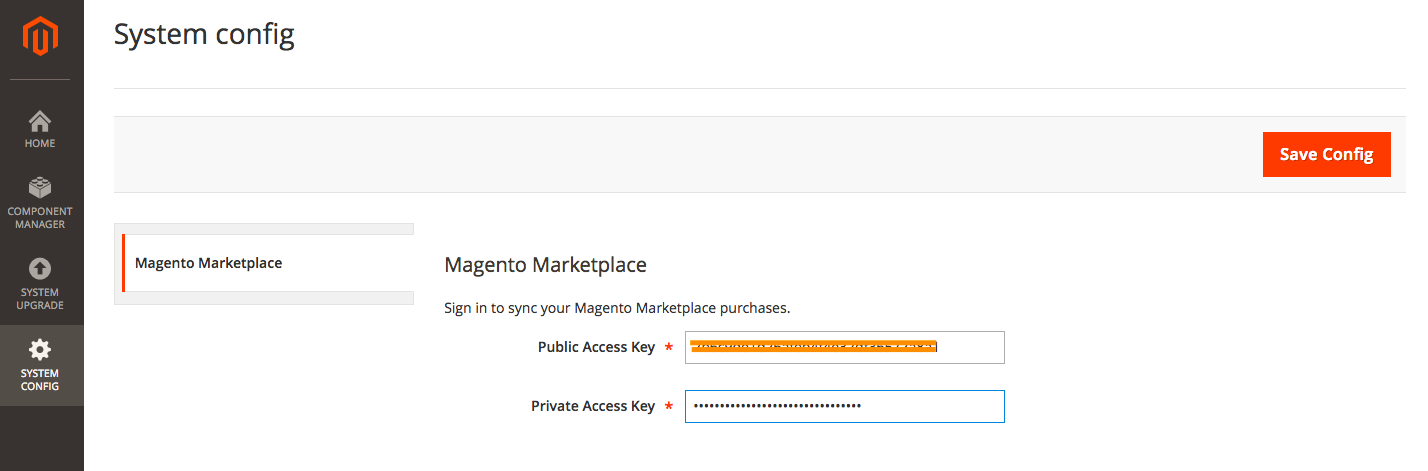
Step 6 : Go to Component Manager and click on Install under New Purchases
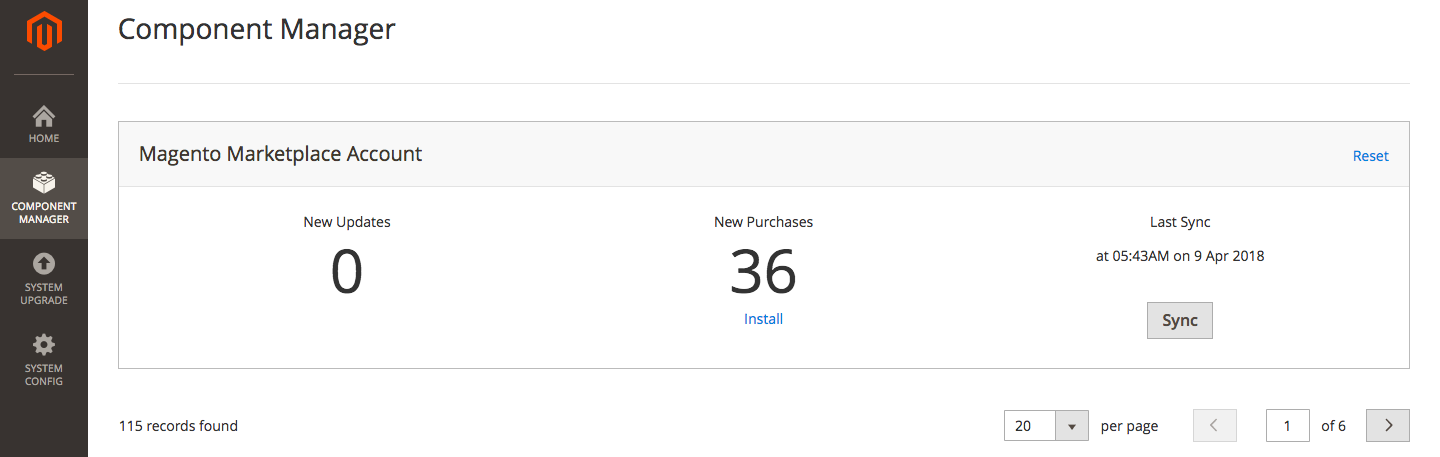
Step 7 : Look for izooto/pushnotification and click on Install
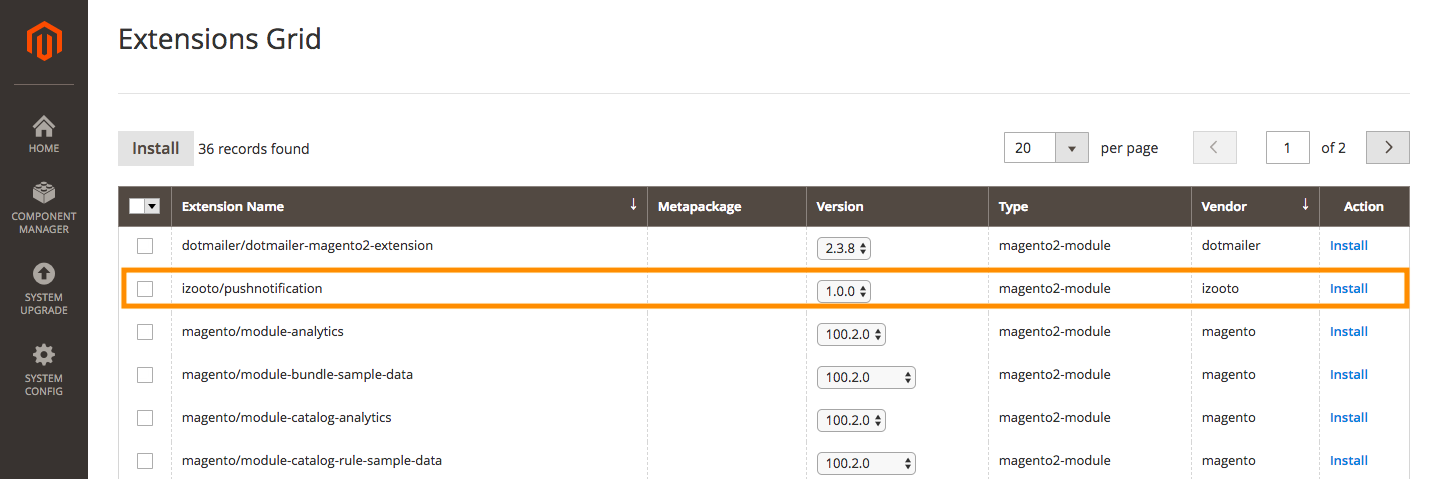
Step 8 : Click on Start Readiness Check and follow the instructions in the wizard
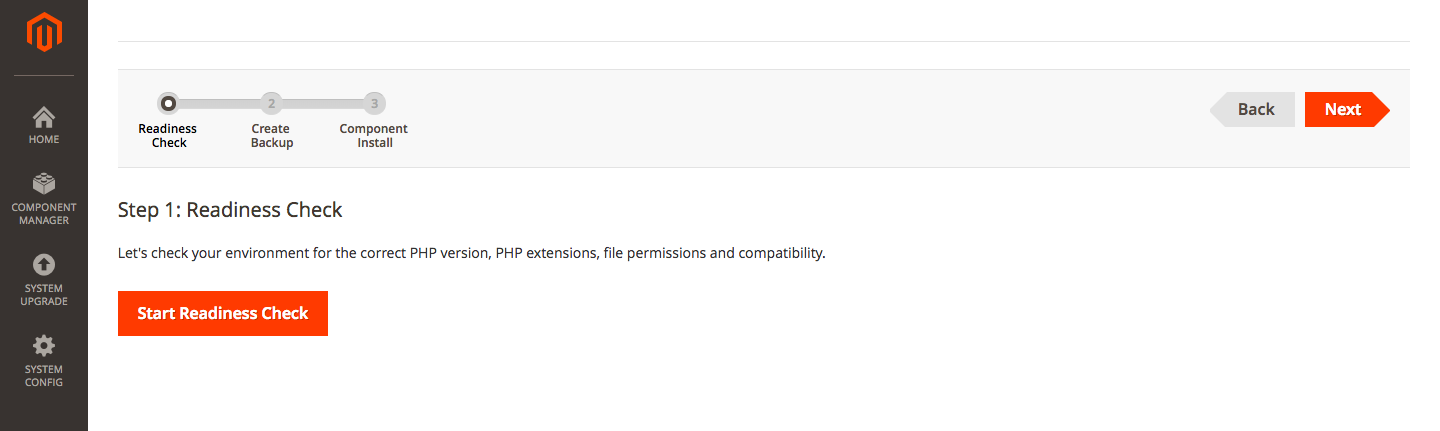
Step 9 : After the installation is complete, you should see IZOOTO appearing on the left hand menu bar
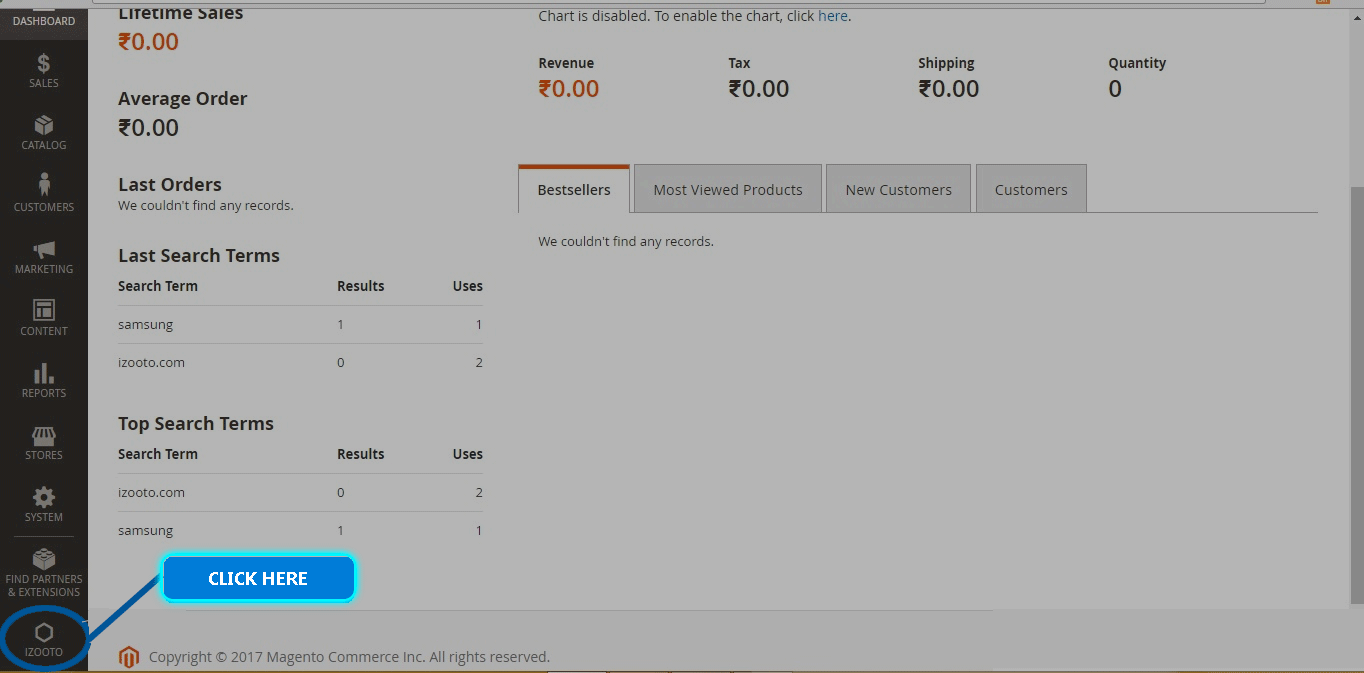
Step 10 : Click on activate iZooto to enable we push notification on your store
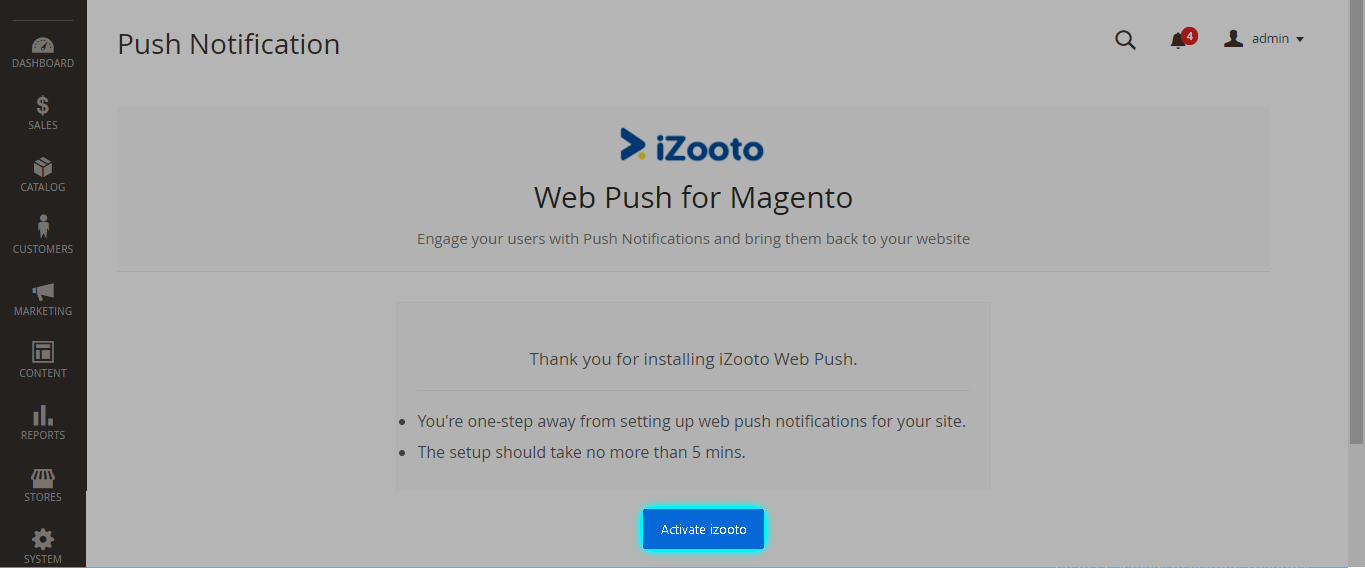
Step 11 : Post successful activation, the status would get changed to "activated on your website"
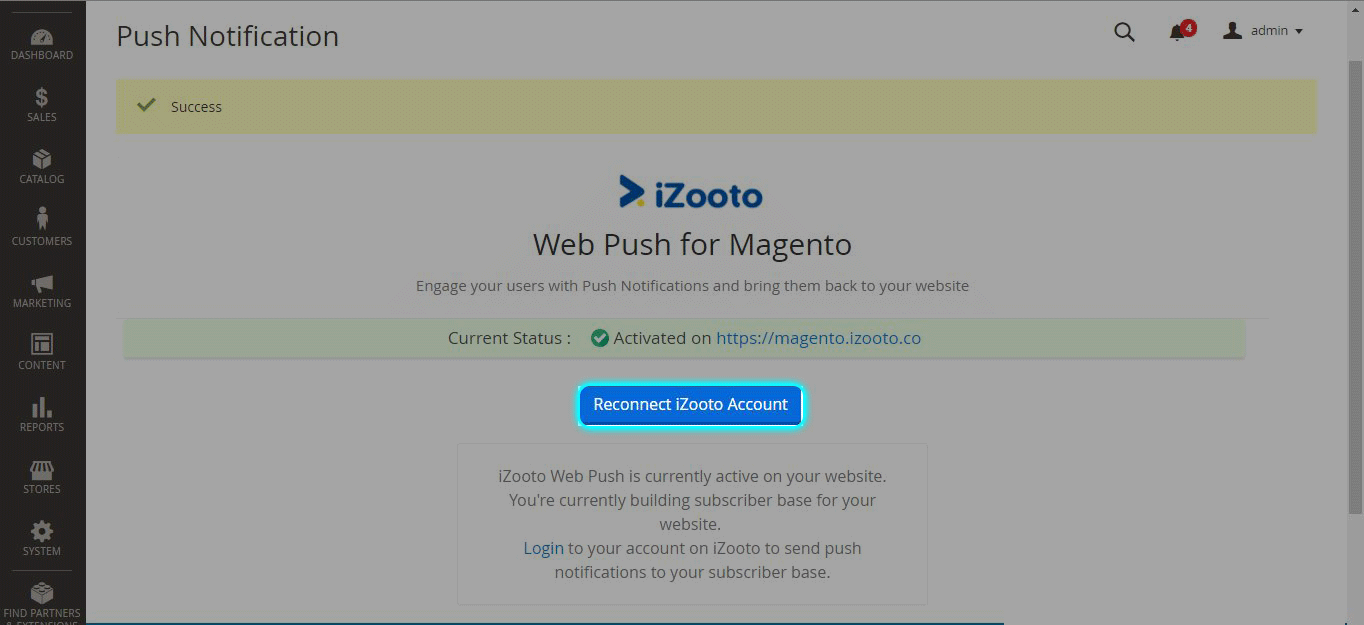
Step 1 : Click on Find Partners and Extensions from the left hand menu of your admin panel and search for iZooto
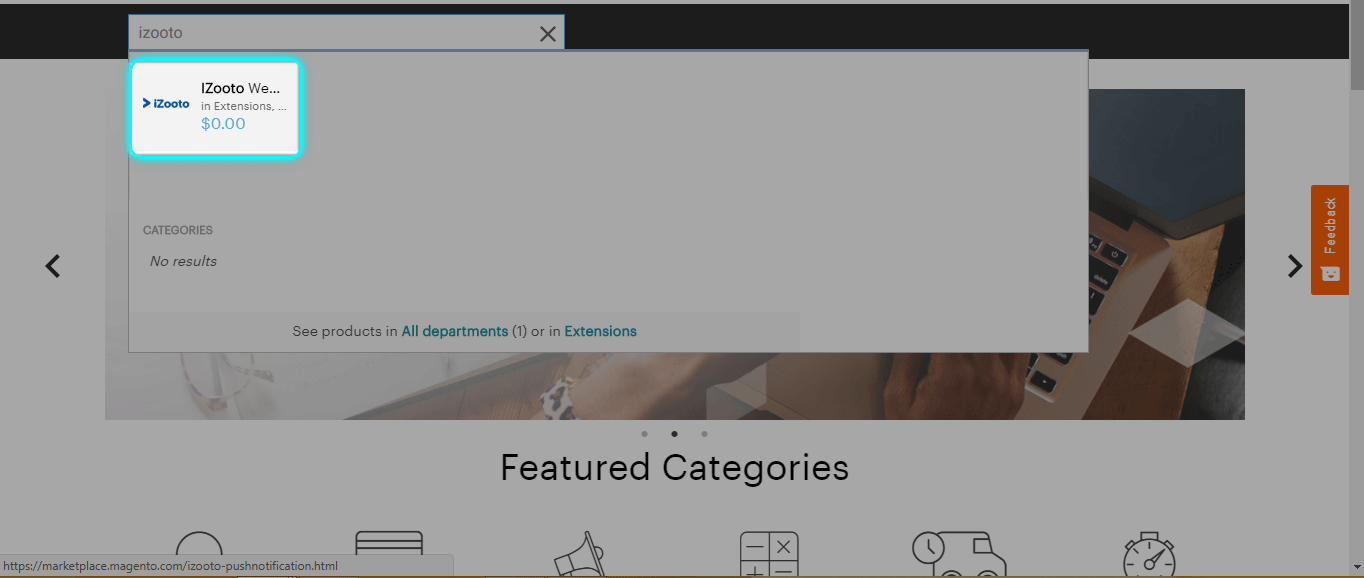
Step 2 : Click on Add to Cart, Checkout and Place Order to avail the plugin
Step 3 : Download the ZIP files
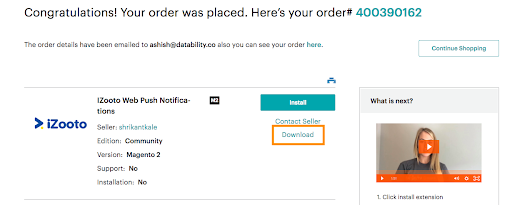
Step 4 : Upload contents of installation package to WEB-ROOT/app/code/Izooto/PushNotification folder (we recommend that you take a backup of your web database before proceeding with this step)
Step 5 : Open the SSH console of your web server.
Step 6 : Change your current directory to Magento WEB-ROOT (<cd path_to_the_magento_WEB-ROOT_folder>)
Step 7 : Run the following commands from console (<php bin/magento setup:upgrade; php bin/magento module:enable Izooto_PushNotification; php bin/magento cache:flush; php bin/magento setup:static-content:deploy>)
Step 8 : Login to your Magento store admin panel and click on iZooto from the left hand menu.
.png?width=1364&name=8%20(1).png)
Step 9 : Click on activate iZooto
.png?width=1365&name=9%20(1).png)
Step 10 : iZooto should be enabled on your store. Notice the ‘Activated’ status
.png?width=1364&name=10%20(1).png)
Step 1 : Log on the administrator panel of your Magento CMS.
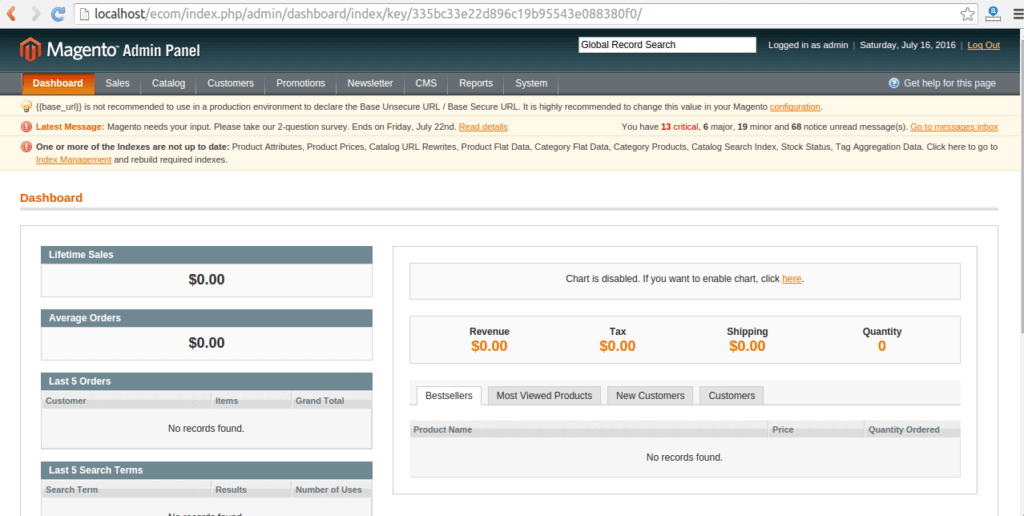
Step 2 : Select System > Configuration from the top menu.
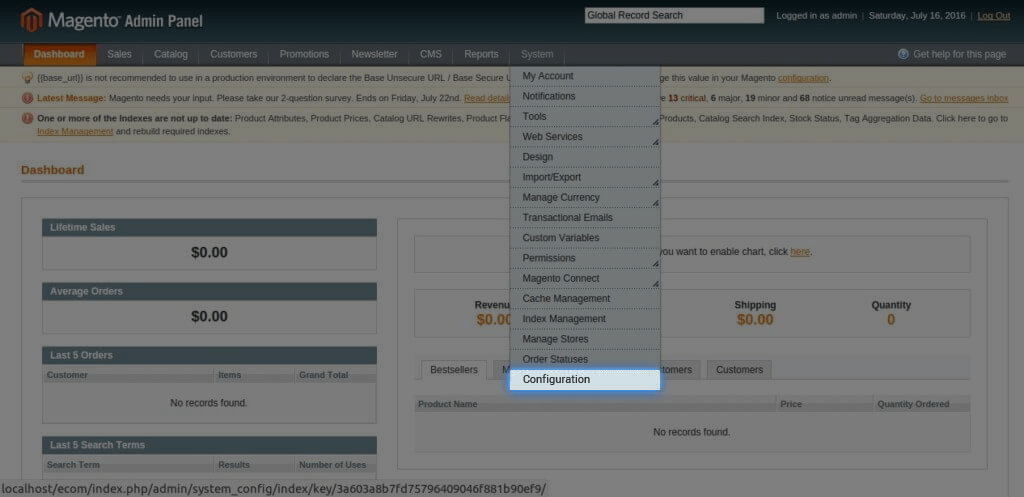
Step 3 : In the next step. Select ‘Design’ from the left side bar.
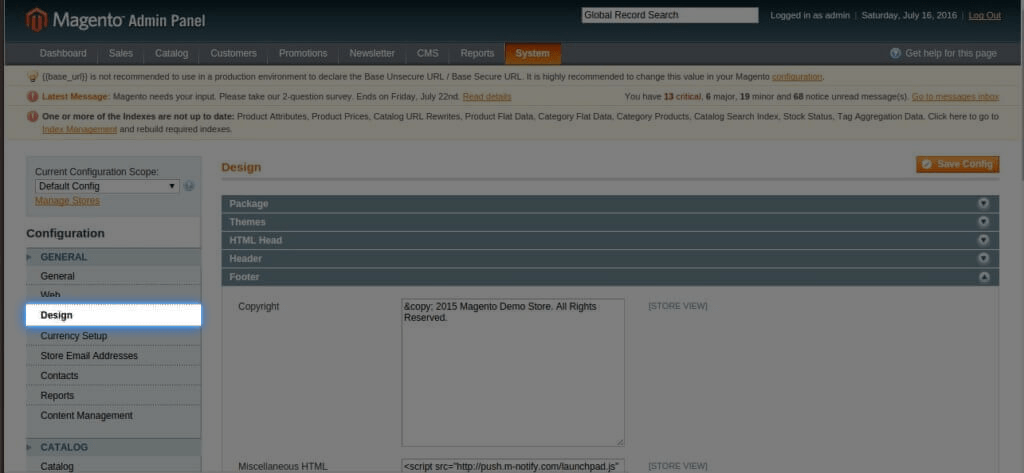
Step 4 : Add the scripts provided by iZooto as (<script window._izq = window._izq || []; window._izq.push(["init"]);> </script>) and (<script src="//cdn.izooto.com/mySDK.js"> </script>) in Miscellaneous HTML section and click on Save Config.
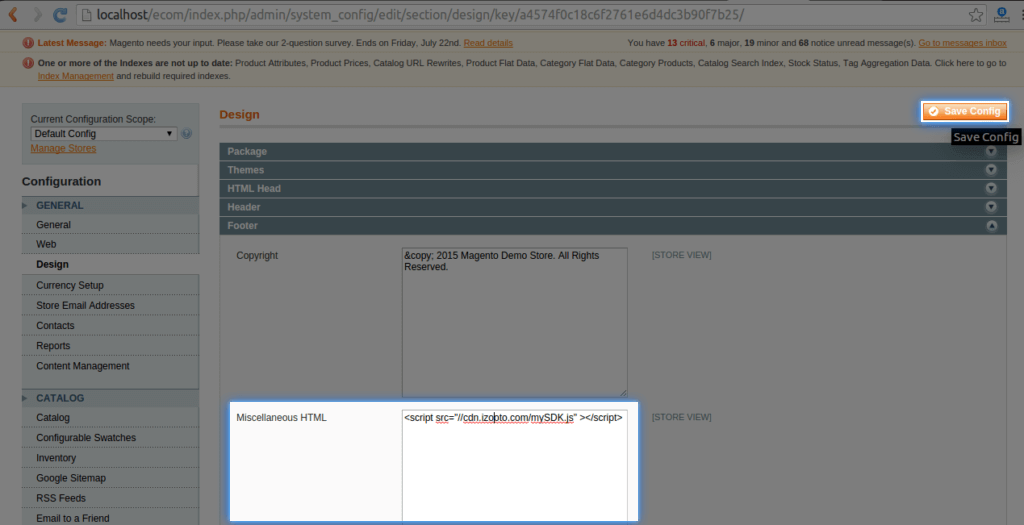
Similarly, for HTTPS websites you can add the JS code using the same steps mentioned above and then add izooto.html and service-worker.js file ( as provided by iZooto in zip file format at the time of SDK generation ) in your root directory (which you have to access through either of your c-panel , or File-server).
Sign up on iZooto and start growing and engaging your audience. 2 Weeks Free Trial