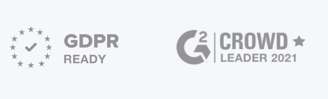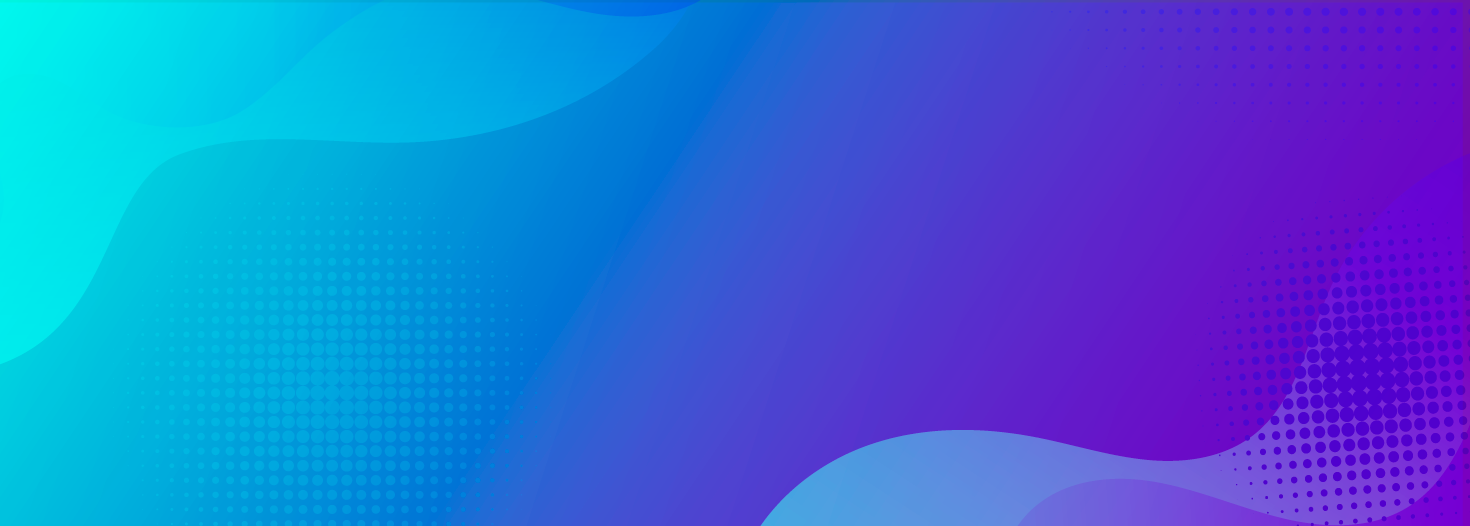
A Definitive Guide To Understand How App Push Notifications Work
App Push notifications have converted the mobile landscape into a playground for apps to tango in. It dates back to 2003 when Research In Motion (RIM) commercialized app push notifications. And its product, Blackberry’s mass adoption was majorly attributed to its push notification feature, where it alerted users when a mail was received. In 2009, Apple launched Apple push notification service and Google followed the steps soon after. And the rest as we know it is history.
We have now come a long way, and app push notifications still remain hotter than a Brooklynite coming on to a cronut. Well, good things come in small packages, and app push notifications nail it when it comes to engaging, retaining, and building a loyal audience.
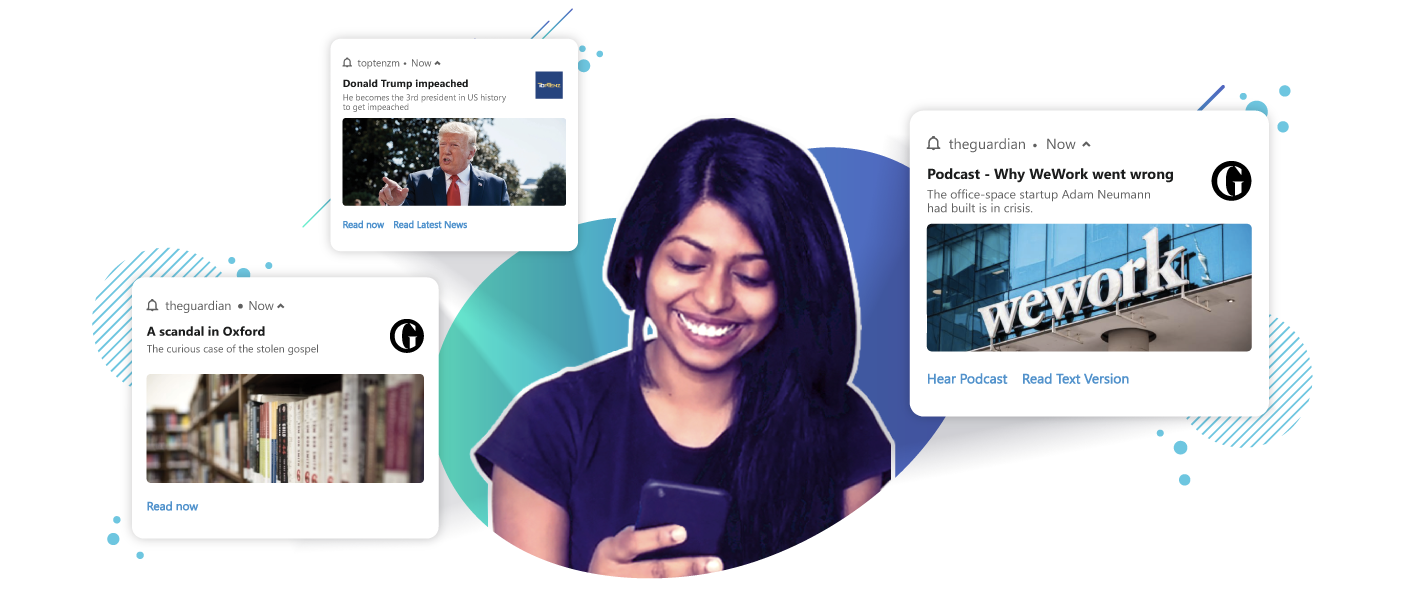
App push notifications are bite-sized messages sent to users who have installed an app on their mobile device. Starting Android 13, users on Android also have to explicitly give permission to receive push notifications from the app just like iOS devices.
App push notifications can be sent even when the user is not actively using the app, which makes it possible to engage and interact with the audience base effectively and bring them back to the desired page.
App push notifications are delivered to the users in real-time regardless of the mobile being on silent mode, locked or unlocked. These notifications appear in the notification tray/notification center, making it evidently visible and easily accessible.
Users allotting real-estate on their phones by downloading the app show that they are connected to your brand. It is likely that they would want to hear from you on topics pertaining to their interests. Imagine receiving an app push notification that intimates you that a painting masterclass is about to start, or a notification that alerts you about a sale that is going to begin, or even something as trivial as funny cat videos! App push notifications help users stay informed and stay abreast of the latest happenings.
There are 3 places where the notifications are displayed to a user - like a pop-up alert or banner when the user is using the phone, on the notification tray (Android)/notification center (iOS) if they do not immediately interact with the notification once it is received, and on the lock screen (unless disabled) even when they are not using their phone. Here is a depiction of where your users can find your notifications.
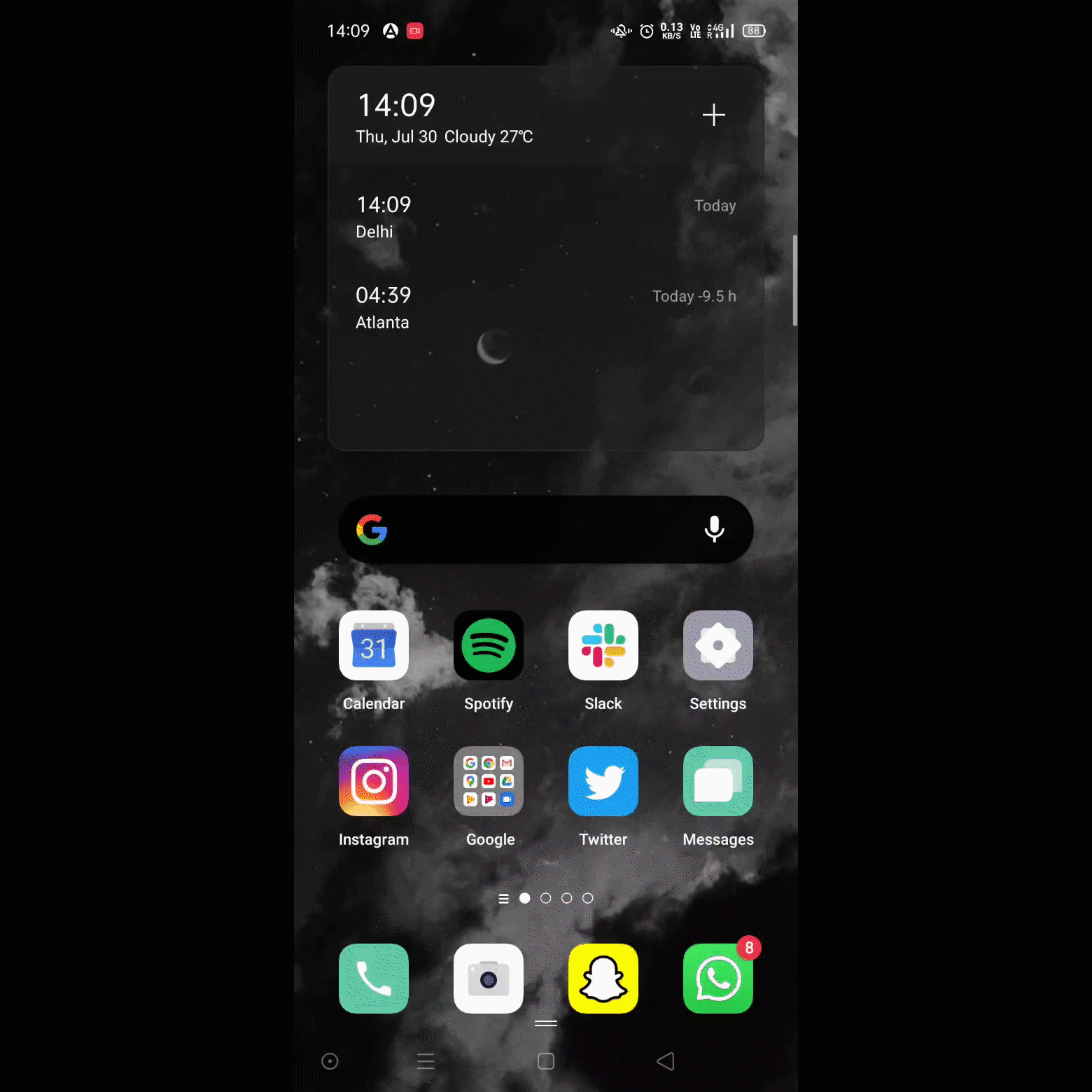
On Android, users can see the notifications in the notification tray by swiping down. On Android, notifications are clubbed and displayed in the order of priority. Android users can swipe down to see an integrated pane of both system controls and notifications, unlike on iOS. Once a notification is received users can slightly swipe left or right to see options like Settings, Snooze and Delete. Under settings, users can mute the notifications as well.
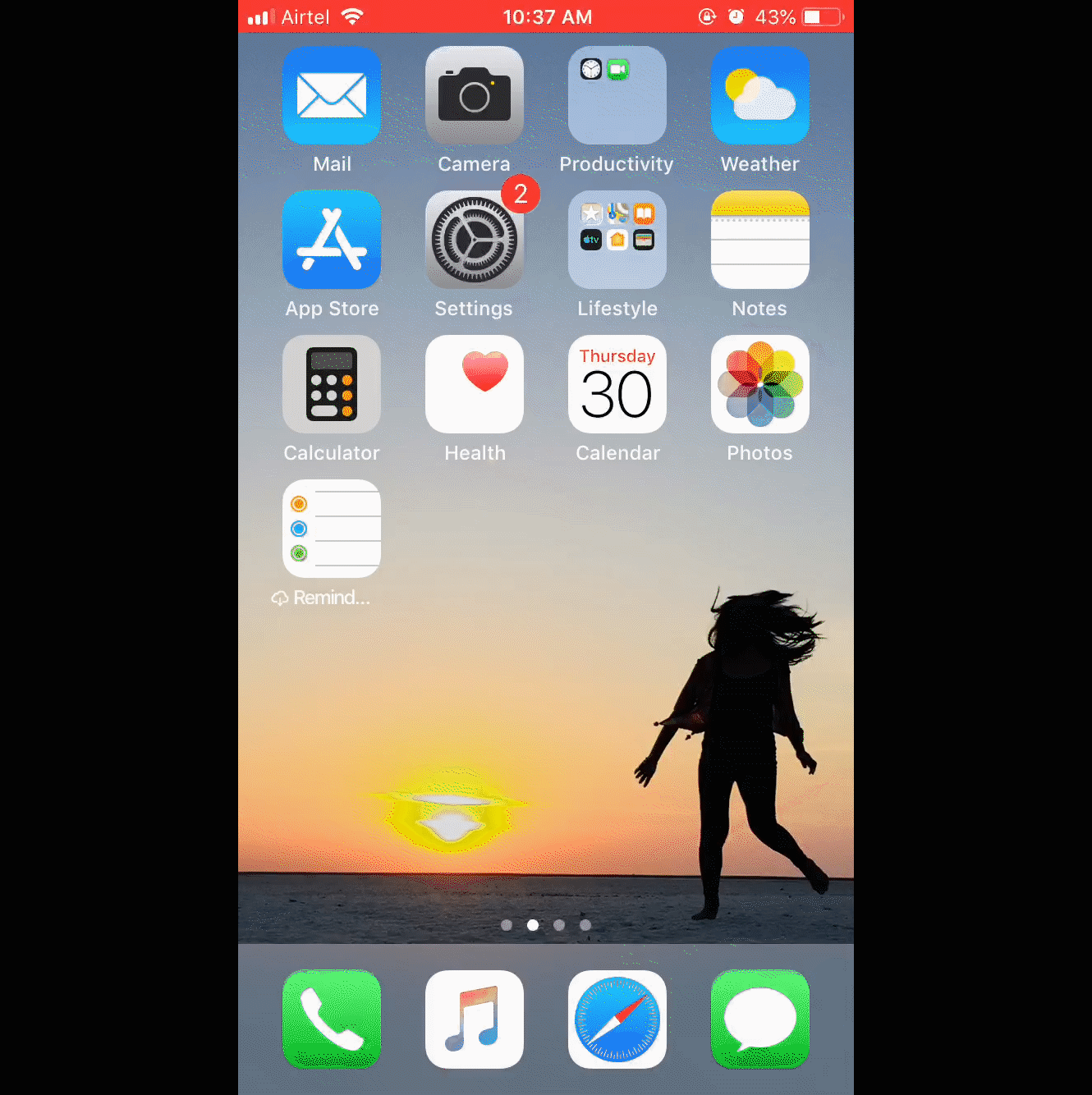
For iPhone users, you can swipe up to see various system controls and swipe down to see the recent iOS push notification (for some devices, the control center is moved to a swipe down direction). Push notifications are clubbed and listed in chronological order. iOS also lets users make changes to how you receive a push notification at an individual app level. Once a notification is received, a user can swipe left to find options like Manage, View, and Clear. Users have the ability to make this change from inside Settings > App Name.
Both Android push notification and iOS push notification are distinct. Though both seem similar in the first shot, they have some differences that you should be aware of. Here are a few things you need to keep in mind when you send out mobile push notifications-
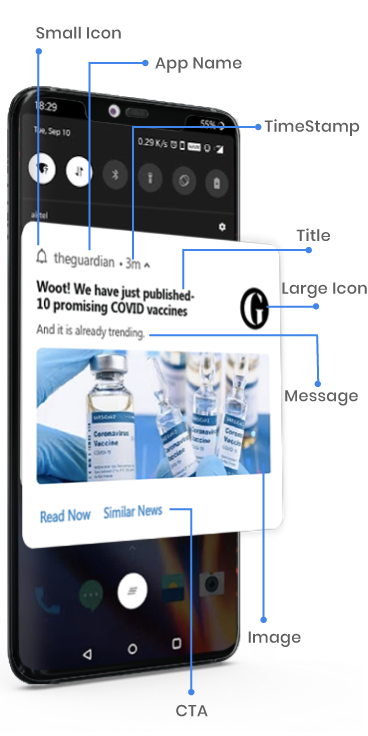
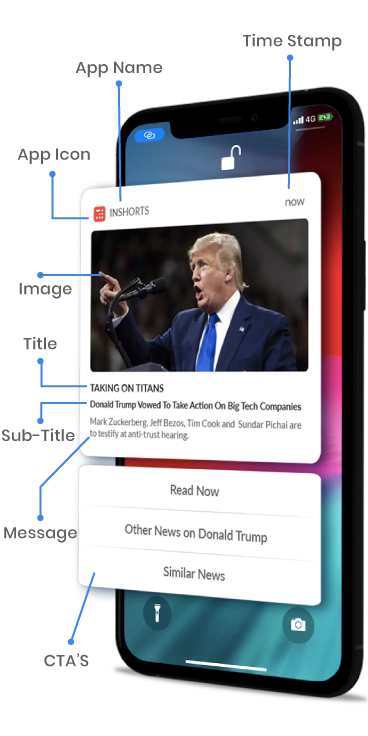
In this fast-paced life, users are in the loop with everything that is going around and also be with things that interest them. What could be an easier way than to be spoon-fed information with a solution that provides relevant information on the go? Being the last person in the room to know something important is not a good feeling, and FOMO makes one stay updated, always. An average US mobile user receives 46 app push notifications per day.
In this age of immediacy, push notifications have made its mark by reaching out to users at the right time with relevant information to the right users in real-time. It is quick to engage and spur a response from the users. Businesses across industries, especially publishers have already had reaped benefits and consider app push a valuable asset in their marketing stack along with web push notifications, messenger push notifications, and email.
App push notifications are heavily used as a communication channel to grab users’ attention and engage users. Here are 3 ways push notifications are used to drive the marketing flywheel.

Publishing content is not enough. The marketing of the content becomes vital to bring users back to your app. With app push notifications, inform users every time you push out new articles, podcasts, video content, social posts, videos, and so on.

Bring users back to your app and make them complete the desired action. Have they left a video half-seen or did not read an article to completion? Send them a push notification and bring them back to continue where they left off.
With app push, users can be engaged constantly for your brand to be on top of their minds. Provide them with a good user experience for them to keep interacting with your push notifications and make them keep coming for more.
Sign Up for the Beta to create thumb-stopping notifications! Avail the early access.
First and foremost, users need to download your app from the Play Store or the App Store. How to enable push notifications on both Android and iOS-
Starting Android 13, users have to explicitly grant permission to receive notifications. You can start sending them notifications and engage them right away once a user grants permission and bring them to the desired screen. It could be a welcome notification promoting the most popular article or something that is trending.
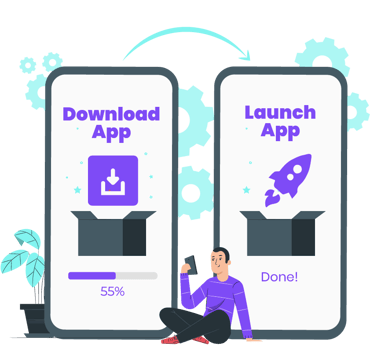
There are two ways in which readers can subscribed to app push notifications on iOS.
.png)
This is a native prompt, and hence can not be customized. This push notifications for iPhone prompt is displayed as soon as a user downloads an app and opens it or after a specific custom activity, such as - after a user signs in, provide them a button to opt-in for notifications (at customer’s end).
Usually, apps display the prompt on app launch as the chances of users subscribing to notifications are higher with app download. The prompt provides users with an option to click on Allow or Don’t Allow. If they click Allow they will start receiving notifications. This can be changed anytime from
the settings.
.png)
Show and tell. Instead of asking for consent on app launch, the experience of consent is embedded inside the notification. This gives the users an idea of the kind push notifications for iPhone, they can receive from you and then make an informed decision.
This push notification on iPhone is silently delivered - they don’t interrupt the user with a sound or banner, or appear on the lock screen. They only appear in the notification center’s history. If clicked on Keep Receiving, they would be asked - If the user wants to receive push notifications on iPhone Quietly or if they want it to be Delivered Prominently with them being alerted with sound or badge.
Silent notifications are push notifications that get delivered to your users without being alerted with any sound or visual. The users do not realize they have received a push notification. This is to ensure that the users get the information without being interrupted. Persistent push notifications can be used to send information that is not time-sensitive and that does not require immediate user interaction. Here is an example for persistent notifications by Google maps-
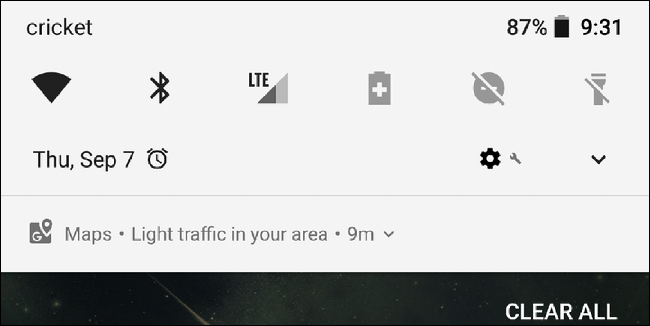
Users receive a chunk of push notifications every day and sometimes tend to get annoying, making the user uninstall the app. As for businesses, sending a silent push notification is also a useful way of processing data in the background, passing custom data to the app, or updating the app itself, since this is passive information and not something that the user needs to interact with. This also helps in tracking uninstalls and to keep your subscriber base updated.
The mantra to engagement is in sending relevant push notifications and not bombarding the users with every single one of them. Gain a better understanding of your users, segment them according to their likes, behavior, location and so on to target the right users with the right app push notifications. Segment, target and slay.
Users can be segmented based on age group, gender, and ethnicity to send them push notifications that are relevant to them. For example, an article on ‘5 ways to groom your beard’ will be relevant to users who are male.
Capture user interest, keep tabs on genre articles read, the videos they watch, and more, to strike the right chord. These need to be taken into account to provide users with information and updates on topics that they like to read about.
Segment users based on their behavior traits. What does their session duration look like? Do they read an article to completion? How many times do they visit your app? Bring back your dormant users affected with a segmentation like this.
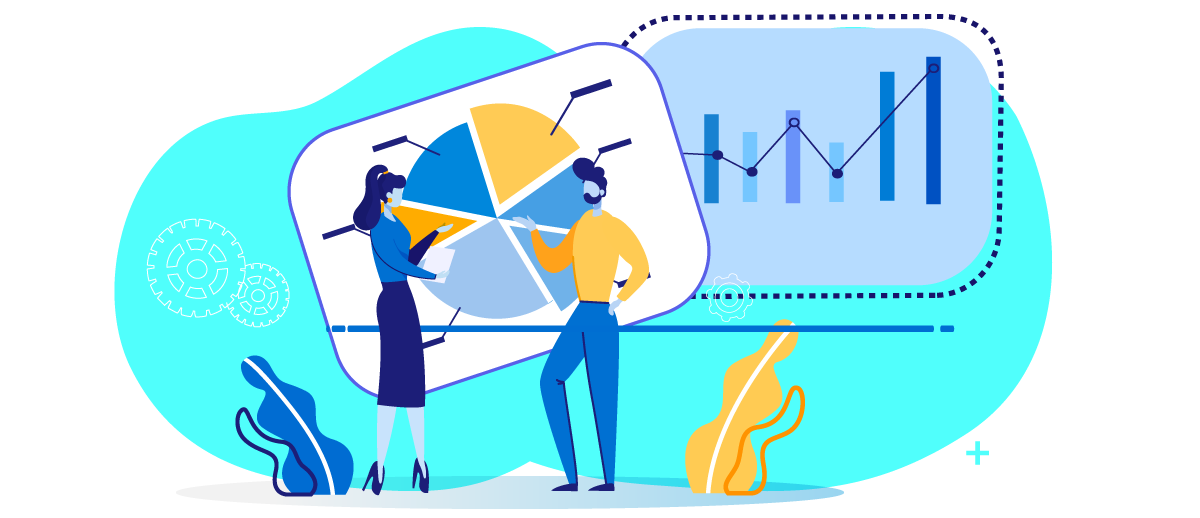
Segment users based on the engagement on the app. It is a beautiful way to reach out to dormant users with content you think they will like, and bring them back to your app. For example - Target users who installed your app 10 days ago but their session count(unique) is < 2.
Reach out to users in a language that they are comfortable with. This comes in handy especially when your reader base is from different regions that speak different languages. Also, maintain brand consistency by notifying users in the language your publication is in.
Readers resonate with local content and the changes of engaging with the notification are higher. People have a sense of belonging to their locality and news pertaining to the vicinity makes it a thumb stopper and quinces FoMO.
Target users from a particular time zone for maximum impact. Tap the right marketable moment, reach out to them at the right time, and engage better. Imagine receiving a push notification at 3 AM in the night on how 4 tips to wake up early.
Sign Up for the Beta to create thumb-stopping notifications! Avail the early access.
The mantra to engage users is by sending them contextual push notifications at the right marketable moment. Being consistent with providing information that resonates with the reader brings you one step closer to building a loyal user base.
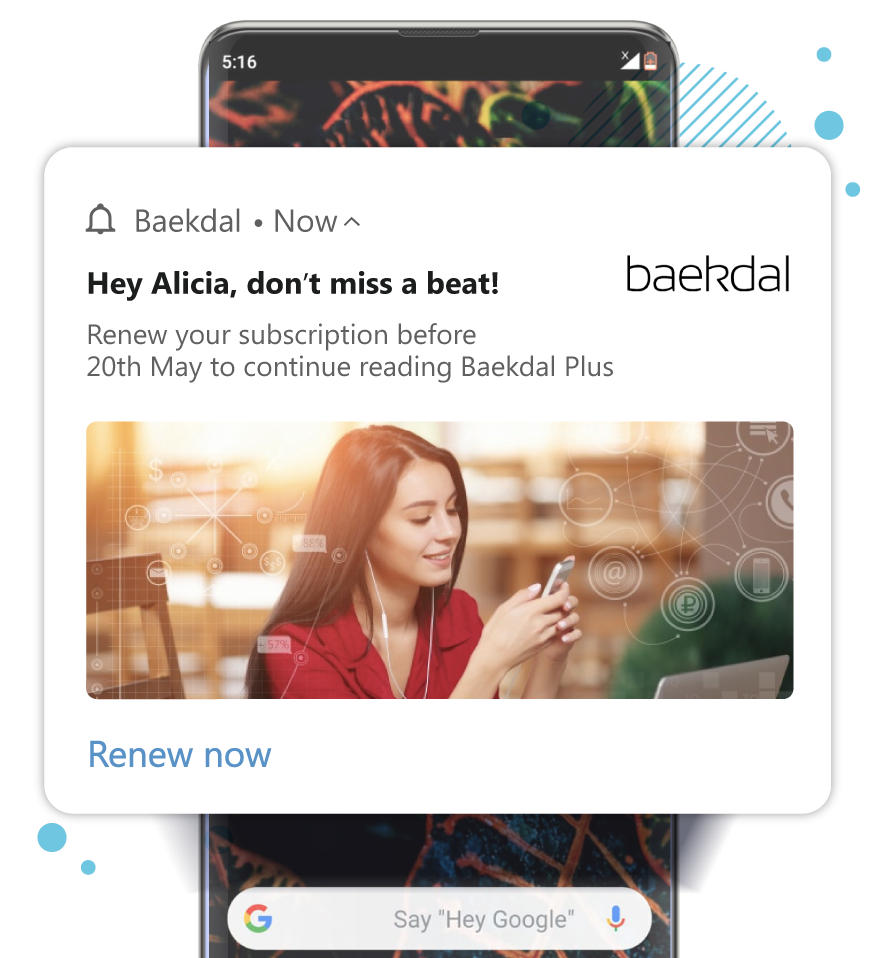
Send notifications addressed directly to the user. User-specific notifications such as including the name of the user, subscription expiry fall under this.
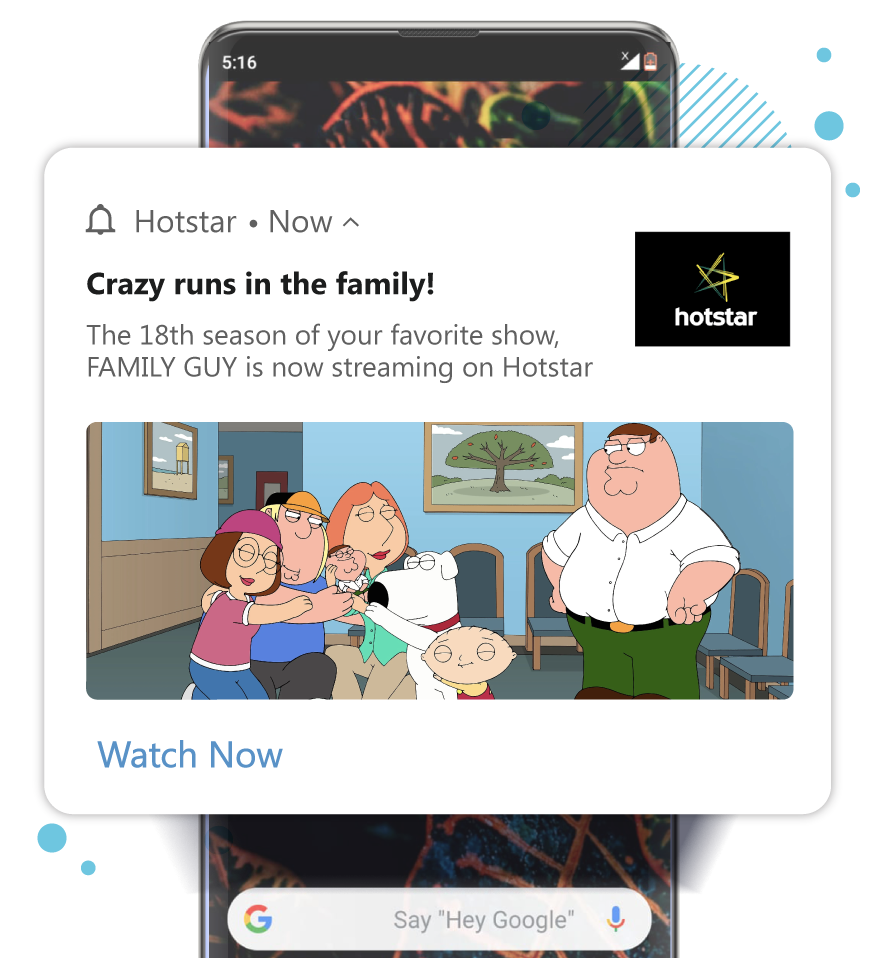
Notifications that target a specific segment of users based on gender, location, behavior, interest, and so on. This helps in reaching out to a set of readers to get maximum impact.
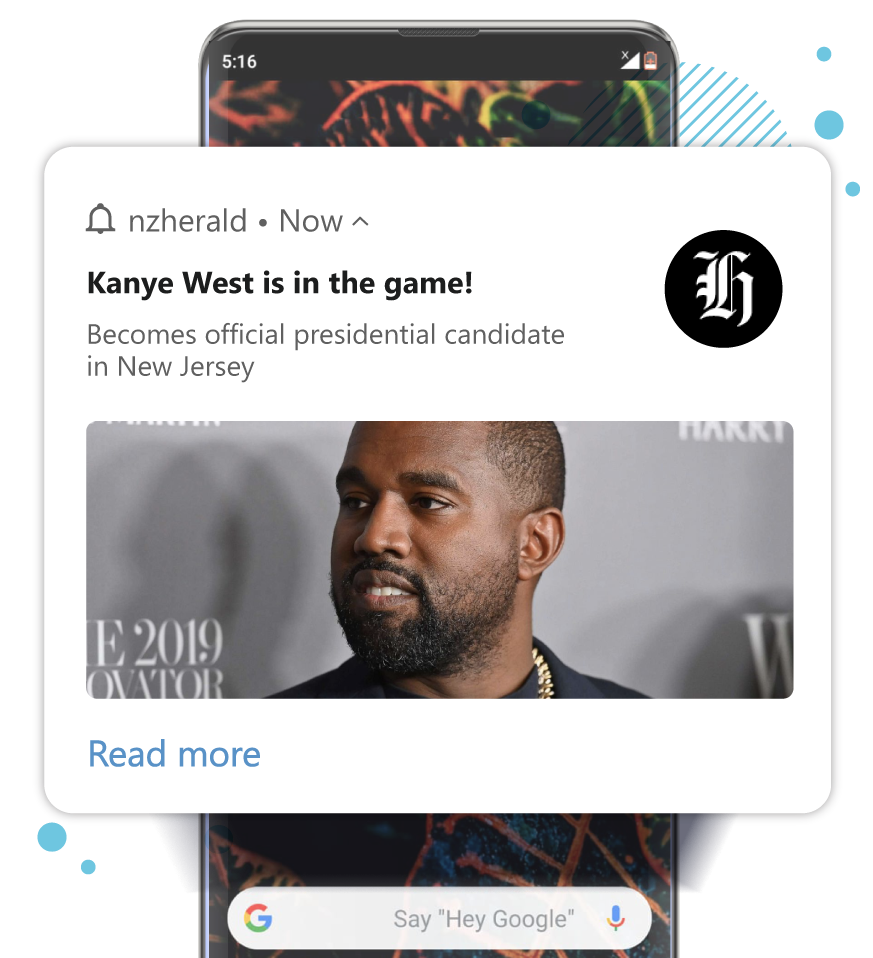
Notifications are sent to your entire subscription list. These notifications cater to the entire audience and notify everyone at lightning speed.
Marketers make use of app push notifications to engage, retain and gradually build a loyal audience base. There are different ways push notifications can delight users and make the users revisit. Here are a few use cases that will inspire to create delightful notifications-
It makes or breaks for news and media businesses to reach out to the users at the right time with the right messaging. It's a game of grabbing the attention of the user and making them click on the notifications. Here are 3 use cases that will inspire you to create amazing push notifications-
Send breaking news, important news flash, score updates, and so on in real-time so that the users are up-to-date.
Users tend to get distracted but they can always be brought back! Send them a notification at the right marketable moment and make them revisit.
Sending specific notifications related to users’ interest to keep them in the loop of what they are keen to read. These notifications usually attract more interactions.
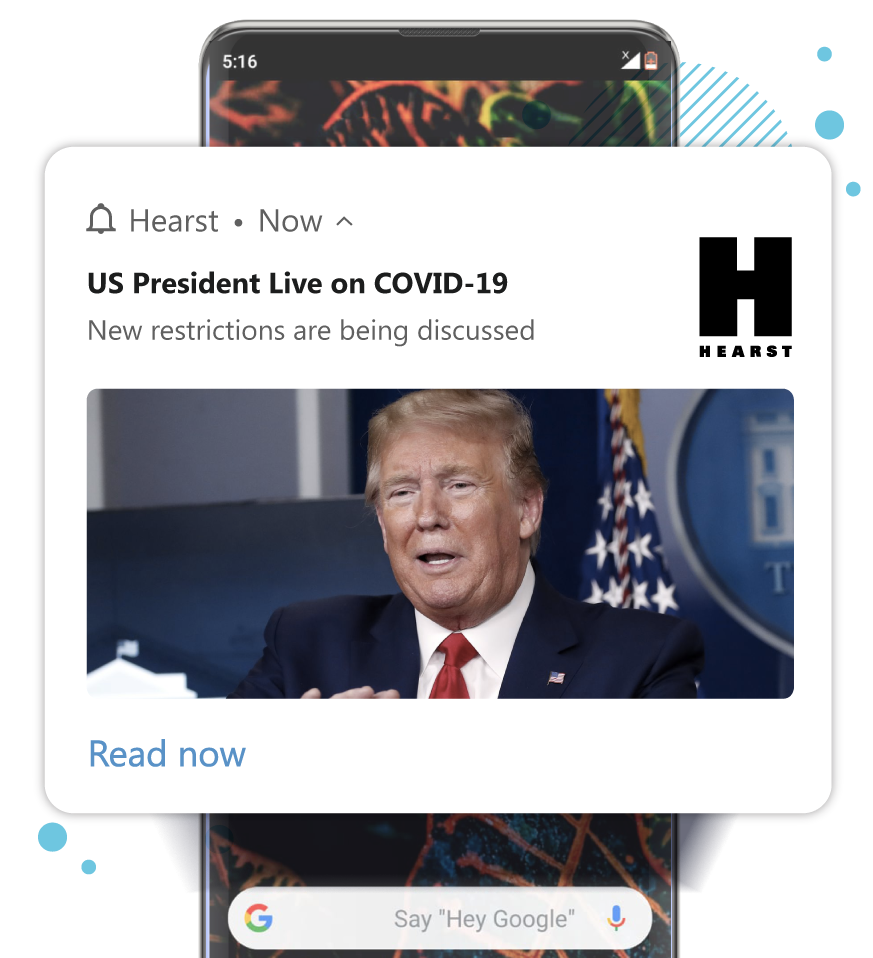
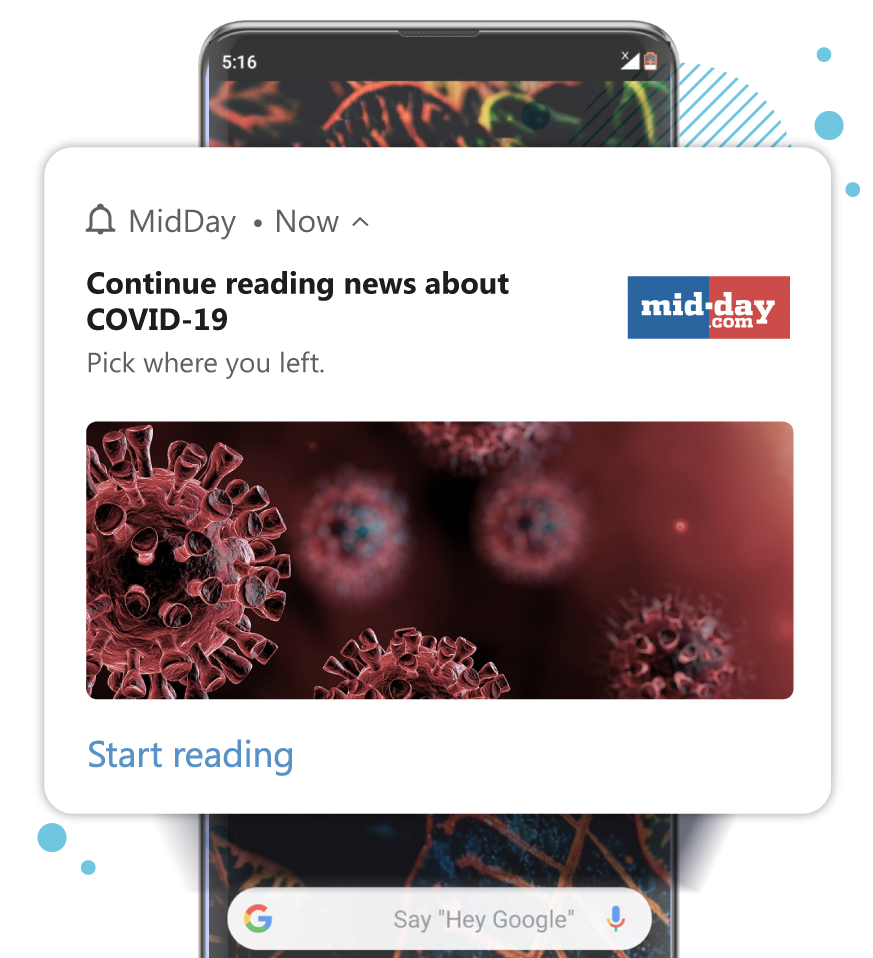
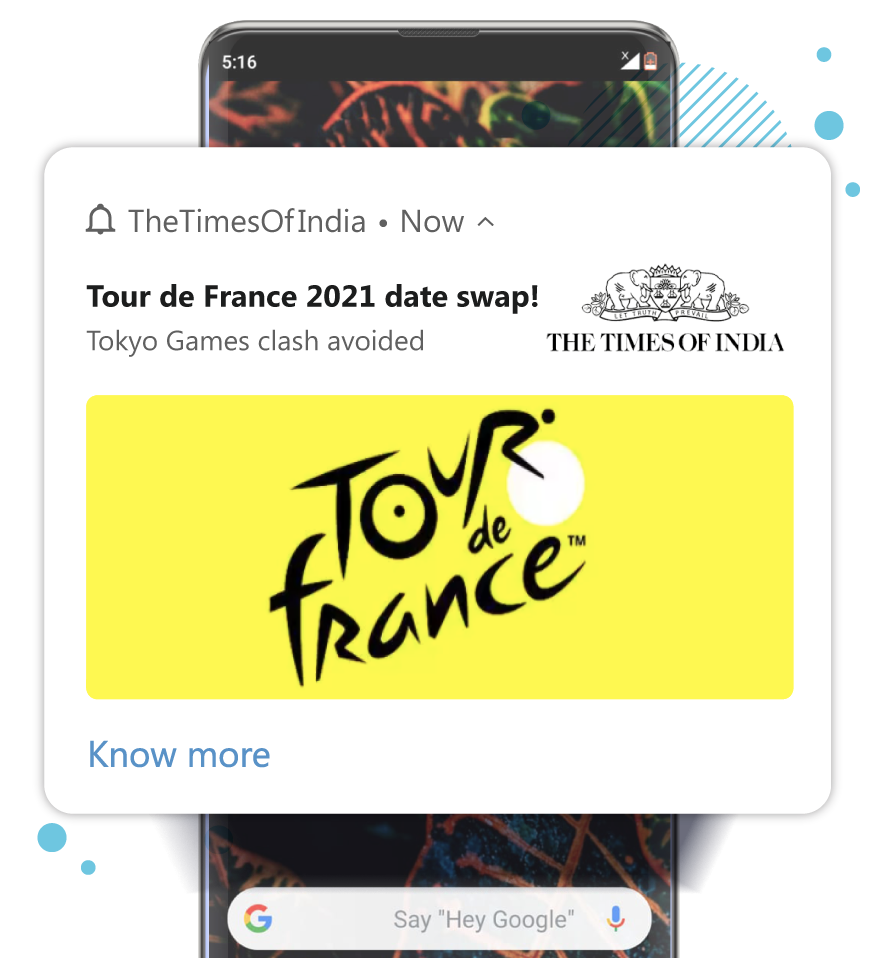
In this era where almost everyone has a blog, grabbing user attention with content they like at the right moment is more important than ever. Bringing in repeat visitors and making them stay is easy with app push notifications. Here are a few users you can give a shot-
Notify users every time you publish something new. Get more eyeballs and nudge than to visit your site.
Notify users every time you publish something new. Get more eyeballs and nudge than to visit your site.
Bring back inactive users by sending them notifications on topics that interest them. You could also slide in a free course and so on.
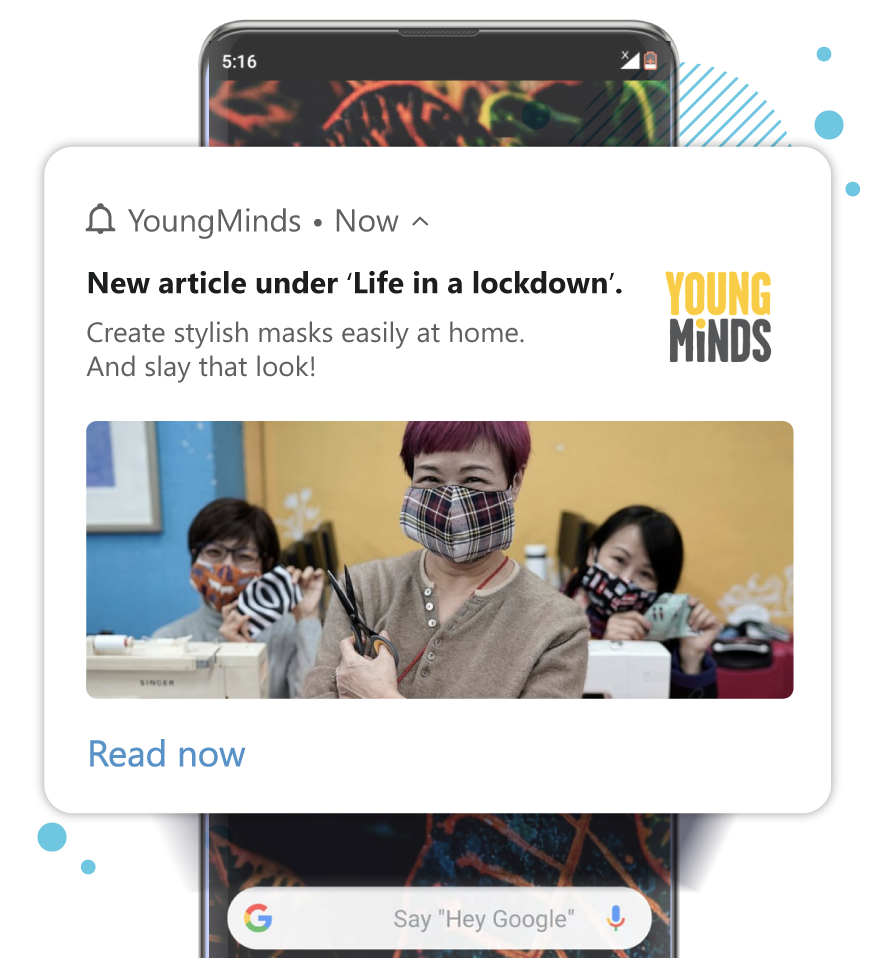
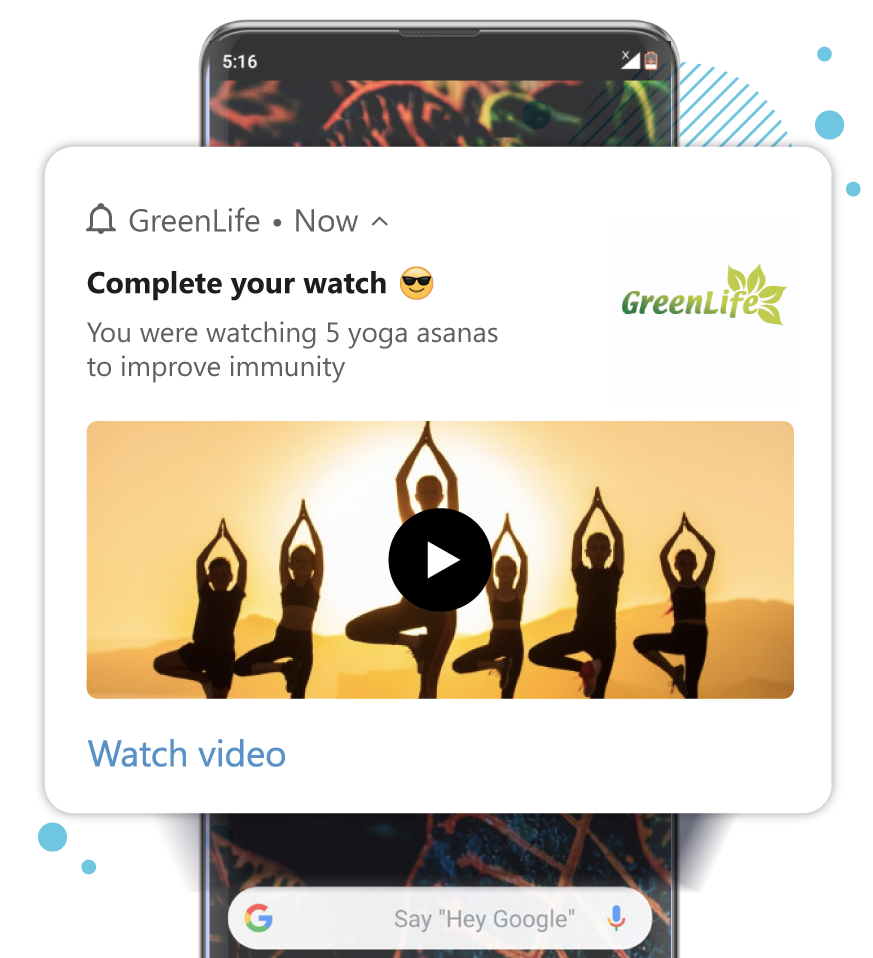
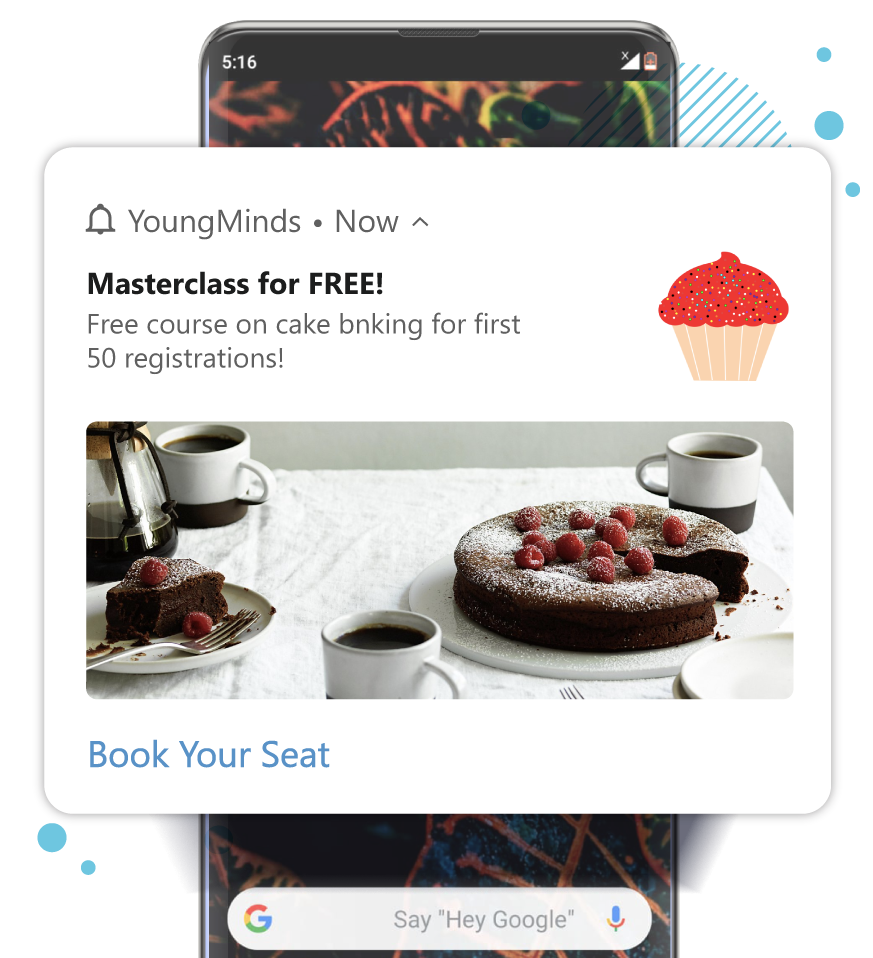
Work smarter and not harder. Automate your push notifications and prioritize other important tasks effectively. Remove the drain of repetitive tasks to save time, effort and get more done. Skip the last-minute mad rush, and set everything on autopilot to engage and bring back users even when you are playing fetch with your dog.

Create push notifications to be delivered at a future date and time. This lets you maximize the time, and helps avoid making last-minute blunders.

Set push notifications to be sent on a periodical basis to keep users engaged. These notifications are sent on a recurring basis and act as reminders.

Create a series of notifications to be sent one after another at a predefined time. Keep users engaged with a set of notifications by just setting it up once.

Set triggers on specific user actions to send notifications to capture them at the right time. Bring them back and encourage them to complete the desired action.
The idea behind sending a notification is to encourage users to click on the notification and land back on your app. CTRs need to be tracked to know how effective your push campaign is. Influenced opens also needs to be taken into consideration as a lot of users directly open the app influenced by the notifications they have seen.
Daily, weekly and monthly active users need to be tracked to know the stickiness of your app. This is a clear reflection of user engagement, by tracking people who open the app in a given time frame. This is based on the individual and not the number of sessions, For example, in DAU, a user opening the app four times a day, is counted as one.
Track both average and unique open to know how your app is performing. A good way to track the number of sessions you generate is by taking a ratio of DAU and MAU. You also need to track session length to know the duration a user spends on your app. For publishers, the session interval is also a metric that can be tracked.
Track the percentage of users returning to your app in a given period of time. Returning users on your app on a consistent basis shows high retention, which translates to your app being valuable for them. Track the number of users who open your app regularly, keep tabs on the percentage of uninstalls MoM as well. Retention is inversely related to churn.
.png?width=970&height=1500&name=KPIs%20(1).png)
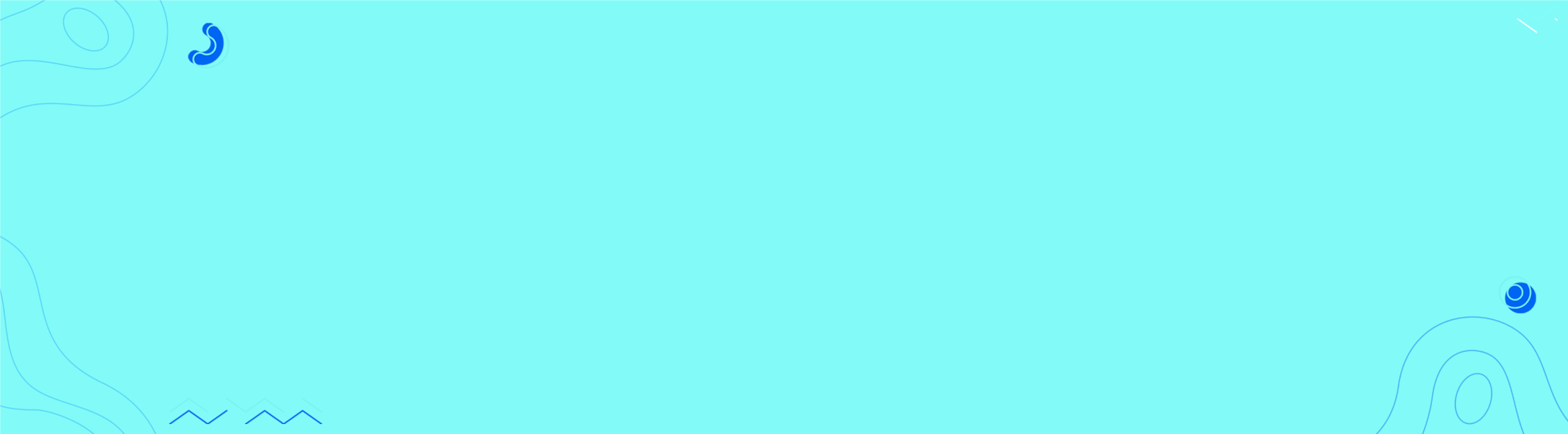
Lorem Ipsum is simply dummy text of the printing and typesetting industry. Lorem Ipsum has been the industry's standard dummy text ever since the 1500s, when an unknown printer took a galley of type and scrambled it to make a type specimen book.

Lorem Ipsum is simply dummy text of the printing and typesetting industry. Lorem Ipsum has been the industry's standard dummy text ever since.

Lorem Ipsum is simply dummy text of the printing and typesetting industry. Lorem Ipsum has been the industry's standard dummy text ever since.

Lorem Ipsum is simply dummy text of the printing and typesetting industry. Lorem Ipsum has been the industry's standard dummy text ever since.

Lorem Ipsum is simply dummy text of the printing and typesetting industry. Lorem Ipsum has been the industry's standard dummy text ever since.

Lorem Ipsum is simply dummy text of the printing and typesetting industry. Lorem Ipsum has been the industry's standard dummy text ever since.

Lorem Ipsum is simply dummy text of the printing and typesetting industry. Lorem Ipsum has been the industry's standard dummy text ever since.
Android app developers until now could send notifications to users once they had downloaded their app. That's no longer the case now. With Android 13, users explicitly need to give permission to receive notifications just like in iOS. With power comes responsibility and to ensure that users are not bombarded with notifications they never wanted to receive, now more control is given to users by asking them if they like to receive notifications from a particular brand.
“Apps targeting Android 13 will now need to request permission from the user before posting notifications,” states Dave Burke, VP of Engineering, Android at Google.
Users can now Allow (consent offered by the user to be a part of the app audience and start receiving notifications), not allow (user declines the to receiving notifications from a particular app) and even dismiss the notifications (If the user is on v12 and lower and has not explicitly disabled receiving notifications, then you are eligible for a temporary grant. This basically means that a prompt can be shown at a more convenient time.)
The developers need to ensure that their app is on the latest version. Users on Android 13 will see a prompt if they keep sending notifications and do not upgrade to Android 13. This creates an unpleasant user experience and might lead to users declining to receive notifications from you. Upgrading to Android 13 gives you flexibility over when you want to display the prompt.
Read about what happens to an existing app user, someone who has newly installed the app, and the best practices in this Android 13 piece.
Sign Up for the Beta to create thumb-stopping notifications! Avail the early access.
Join over 25,000 in beating the failure of strategies by following our blog.