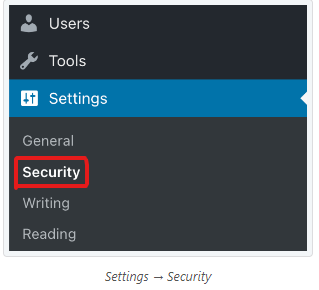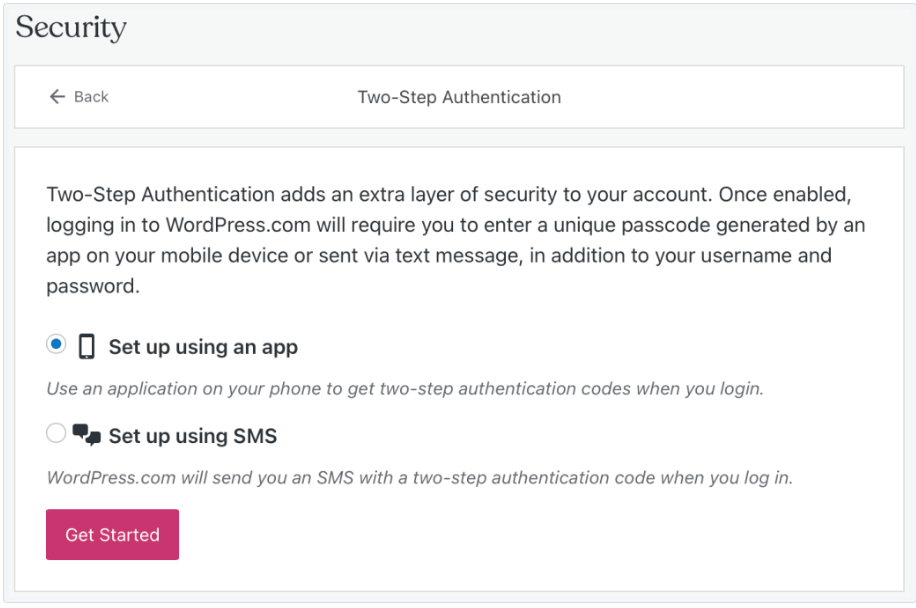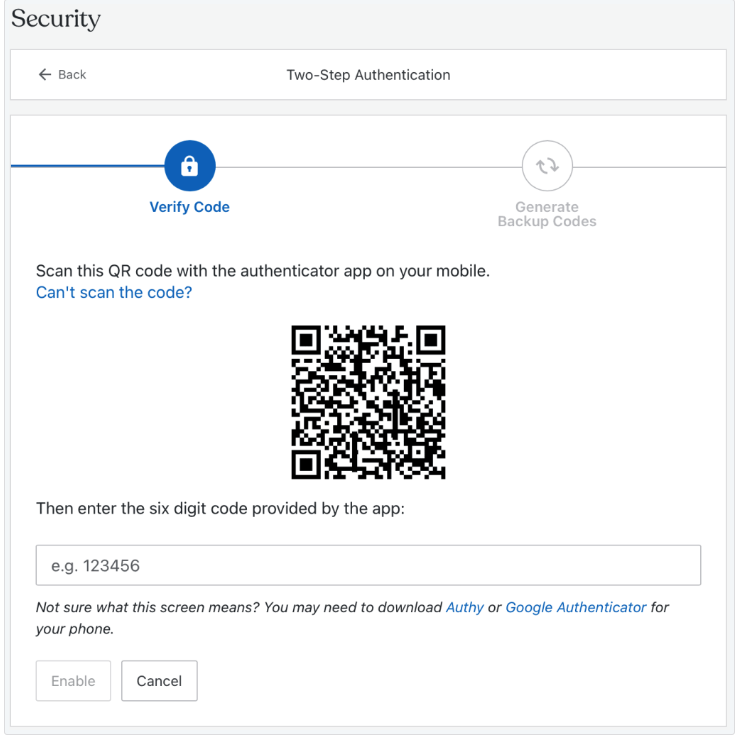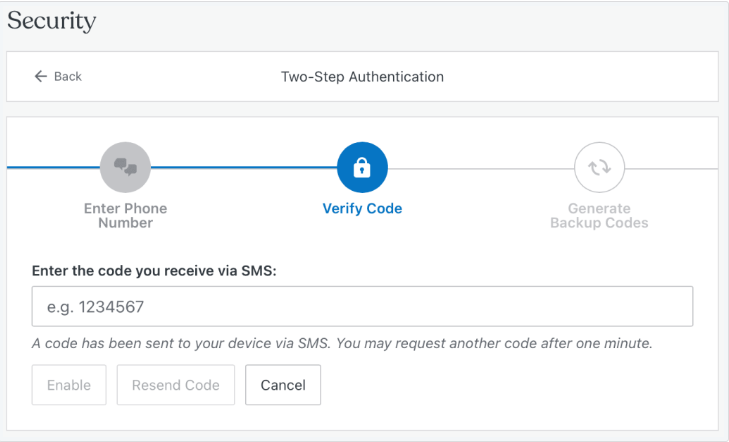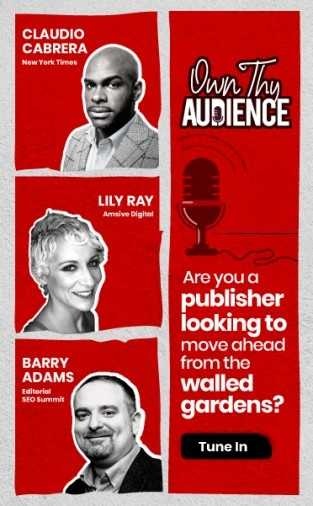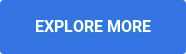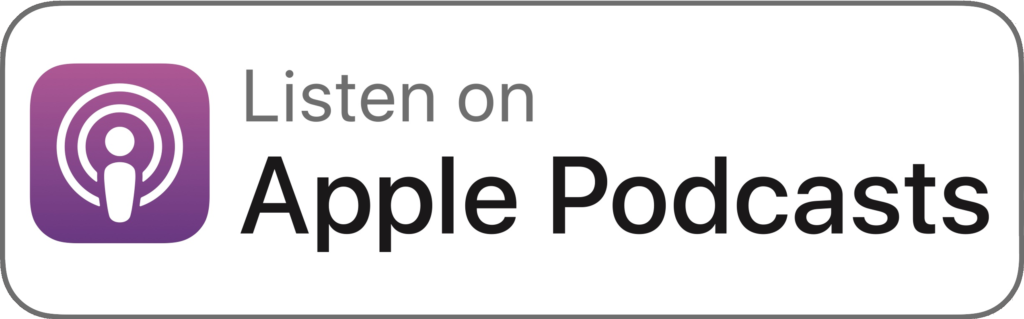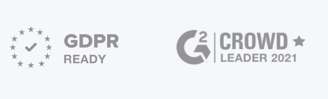A publication's reputation is equally dependent on its site security as much as on its content. If your readers feel their data are at risk or perceive your site as unsafe, it will impact your visibility and brand growth.
In 2022, WordPress encountered over 90,000 attacks per minute. It's a sound reminder to secure your WordPress site from online attacks and hackers.
A single security breach can result in significant inconveniences such as content manipulation, loss of account access, user data theft, and more., damaging your brand reputation and credibility.
Hence, ensuring your WordPress site is safe from hackers and online threats is essential to gain more traction and grow your audience.
In this blog, we listed all the safety measures you can adapt to defend your WordPress website and build a safe platform for both you and your readers.
Why Secure Your WordPress Website?
According to Sucuri’s annual hack website report 2022, WordPress tops the most hacked CMS list, followed by Joomla, Magento, Drupal and OpenCart.
WordPress' large user base and popularity easily attract the attention of hackers who aim to take over the website mostly for ransom. Such unauthorized access can impact your brand and site in different ways.
Here are a few reasons why security breach is a severe threat to publications like yours:
1. Risks User Data
News websites often collect user data through various forms, subscriptions, and user accounts. If the website is not secure, this data is vulnerable to unauthorized access, leading to potential privacy breaches and legal consequences.
2. Maintaining CredibilityA compromised website can be defaced, altered, or used to spread false information. This can damage the credibility of the news publication, as visitors may lose trust in the accuracy and reliability of the content.
3. Preventing Malware Distribution
Hackers may inject malicious code into unsecured websites, turning them into vehicles for malware distribution. This not only harms website visitors but can also result in search engines flagging the site as unsafe, impacting its online reputation and SEO.
4. Avoiding Downtime
Security vulnerabilities can be exploited to bring down a website or disrupt its services. This downtime can result in losing readership, revenue, and advertiser confidence.
5. SEO Impact
Search engines prioritize secure websites in their rankings. If a news publication's website is not secure, it may experience a drop in search engine rankings, leading to reduced visibility and traffic. This also impacts the revenue and is likely to cause a drop in advertising opportunities as well.
6. Legal Compliance
Many regions and countries have strict data protection laws. A security breach that compromises user data can lead to legal consequences, fines, and damage to the news publication's reputation.
7. Preventing Unauthorized Access
Unauthorized access to the content management system (CMS), admin dashboard, or other sensitive areas of the website can lead to unauthorized modifications, data theft, or content manipulation.
Using a security plugin is an ideal way to avoid such impacts and maintain a safe and secure website. However, pairing it up with some best practices to maintain the integrity of your WordPress site is even more effective.
Here are a few actionable steps to maintain a healthy website.
Update WordPress Regularly
A recent report from Content Share reveals that 64% of the websites run on the sixth version of WordPress, whereas the previous version supports 29% of sites.
WordPress finds gaps in its current version and introduces new security patches and features in every update that solidify your website's security and performance.
Using an outdated version of WordPress increases your website’s vulnerability to hackers, contradicts existing plugins, provides a poor user experience, and causes disruption in your site’s functions. In fact, 61% of the attacked websites are outdated.
Many website owners turn on the auto-update option to avoid running their website on the old WordPress version. While this would have been ideal, a major WordPress update can cause compatibility issues with your themes and plugins and may not align with your customized site version.
Hence, we recommend publishers to approve updates manually and back up their site frequently to easily fix any unexpected changes that occur due to updates.
To know your current WordPress site version, follow this step-by-step instructions:
Step 1: Head to your WordPress dashboard. 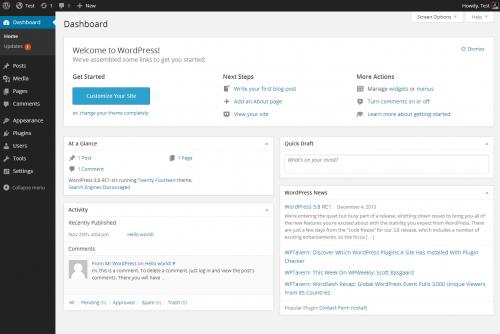 Source: WordPress
Source: WordPress
Step 2: On the left menu, find the settings option and click to open it. 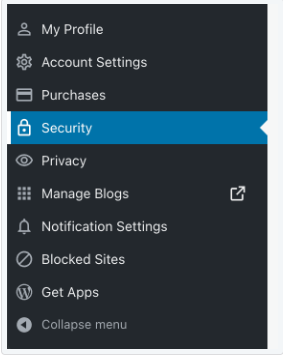
Step 3: In the settings tab, below the time zone section, you can find your current WordPress version.
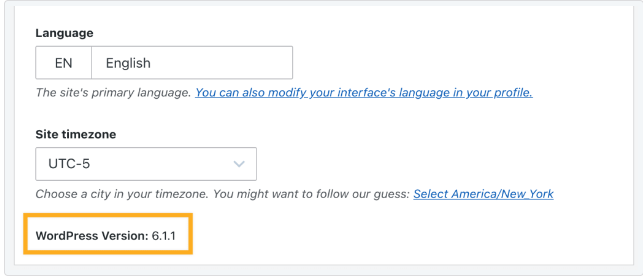
You can check the latest version release on the official WordPress site or WP admin Dashboard. It contains all the details about the recent release and its updated features and purposes.
Use a unique name and password combinations
WP Clipboard reported that 8% of WordPress site hacks occur due to weak passwords. As WordPress does not limit multiple accounts, users tend to create too many accounts using easily memorable credentials.
However, setting simple passwords to facilitate quick login makes it easier for hackers to crack into your CMS and take control of your publication. Hence, setting strong usernames and passwords while creating an account is crucial.
Set password requirements on WordPress to ensure complex passwords are used for your website. Password managers such as Dashlane, 1Password, Bitwarden, LastPass can be used to store such passwords.
Two-factor authentication
Microsoft stated that 99.9% of attacked accounts do not have multi-factor authentication enabled. Two-factor authentication (2FA) adds an extra security layer that only lets authorized users access your site.
Every time someone attempts to log in to a website, they will be asked to enter standard login credentials along with a 2FA code. So even if the login password gets compromised, the hacker won’t be able to access the website without the authentication code.
To enable 2FA on your WordPress site, you must install authenticator apps such as Google Authenticator, Microsoft Authenticator, Twilio Authy, etc. Upon installation, follow this step-by-step process to enable 2FA in WordPress:
Step 1: Head to the WordPress dashboard and tap on the profile icon located at the top right menu.
![]()
Step 2: You’ll see a list of options; there, you must choose the security option.
Step 3: From the security tab, choose a two-factor authentication option.
Step 4: You’ll find two choices there:
- Set up using an app
- Set up using SMS.
Step 5: If you’ve installed the authenticator app, you can choose the first option and scan the QR code that appears on your WordPress screen using the authenticator app.
Step 6: Alternatively, if you choose the SMS option, enter your mobile number and verify it to enable two-factor authentication.
Further, you’ll be given a few backup codes to use when logging in to your site if you lose your devices.
Use backup plugins and run regular backups
If your website has been compromised and major changes have been made to your files and databases, it can become difficult to revert to the original version if you don’t have a backup. You could also end up building a site from scratch based on the intensity of the attack. However, you can jump back from such unexpected havoc by frequently backing up your files and databases.
There are different ways to backup your site, but using plugins such as UpdraftPlus, BlogVault, Jetpack, Duplicator, etc., is a more straightforward and fool-proof way for WordPress Publishers to back up their site.
With these backup plugins, you can,
- Customize the backup frequency for your files and databases
- Restore backup versions with just a click.
- Store files and databases on preferred services such as Google Drive, Databox, and S3.
- Free staging environment that allows you to preview your backup before you restore the previous site version.
Use a secure theme and keep them up-to-date
There are over 31000 WordPress themes available for users to set up their site easily. However, choosing poorly coded and outdated themes can affect your website's front end and security.
Unupdated themes are an easy entry for attackers to get hold of your site. Hence, it's essential to keep your themes updated and avoid buying them from third parties who claim to sell premium themes for free.
Additionally, purchasing themes from the official WordPress themes platform with developer support is a safer option. It's also best to check user comments and reviews before opting for a theme.
Use Security Plugins
Security plugins such as Jetpack, AIOS (All-in-one Security), Security Ninja, etc., will regularly scan your website to find unauthorized logins, malware, security breaches, source file modifications, malicious codes, etc.
These plugins will notify you if any unexpected activities occur on your site. Once you input the site URL, the crawler will scan through your website and give you a detailed heads-up about your site’s vulnerabilities to help you maintain a secure platform.
SSL
Secure Sockets layers( SSL) is a protocol that facilitates safe data transfer from your website to users’ browsers. This additional layer of security restricts unwanted intervention during users’ interaction with your site or content.
An SSL certificate is a sign that your users’ data are safe while they are on your site. Moreover, SSL can boost your SEO performance as Google prioritizes secure websites and encourages user interaction with your websites.
The main difference between an SSL-enabled site and a regular site is that the latter will have HTTPS instead of HTTP and padlock signs added as a prefix to the website address.
Hosting services such as Hostinger, Bluehost, WP Engine, A2 Hosting, etc., provide free SSL certificates to users. Similarly, WordPress automatically updates SSL certificates sourced from Let’s Encrypt to all domains connected to or registered in its platform.
A simple way to check if your WordPress website is SSL secure is to visit your site and check if your URL begins with HTTPS instead of HTTP.
Alternatively, you can check it from your WordPress dashboard.
Step 1: Head to your WordPress Dashboard and find the domain option under the upgrades section.
Step 2: Click on your domain name to find basic details about your site. If you scroll down to the domain security section, you can find whether or not the SSL certificate is active.
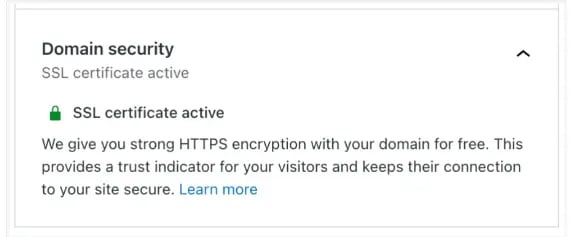
If SSL is enabled, you will see a message like the one displayed above.
If not, you must manually install the SSL certificate and enable it in WordPress in the settings tab or using SSL plugins such as ReallySimple SSL.
Limit login attempts
Brute force is one of the popular ways hackers crack into a site without authorization. It involves using automation to try different combinations of username and password multiple times until they get access to a site.
Limiting your login attempts is highly recommended to prevent your site from such hacks. By restricting how many times a user can attempt to log in to your site, you lock out hackers who brute force their way to your site.
Once a user exceeds that limit, they will be locked out of the site for a certain period. The site admin will be notified if there are too many attempts from unauthorized users.
As a default, there is no cap to login attempts; hence, you must use plugins such as Login Lockdown, Malcare, etc., to deploy this rule. These plugins will allow you to customize lockout timing and conditions per your preferences.
Change Login URL
WordPress login URLs usually end with /admin/ or /login/ or /wp-login.php following your domain name. Easily susceptible login URLs like this make it easier for hackers to find a way to hack into your site.
Hence, customizing your login URL is as important as setting up a unique username and password combination for your site.
Use plugins such as WPS Hide Login or Admin Login URL to customize your login URL or get a redirect link restricting unauthorized users from accessing the login page.
Use Firewall
A firewall is a security measure that protects a network or a website from unauthorized access and malicious activities. It acts as a barrier between the server and the internet, monitoring incoming and outgoing network traffic based on predefined rules.
Firewalls filter out malicious traffic, prevent unauthorized access, brute force attacks, and cyber-attacks from reaching your site.
There are different types of firewalls, such as web application firewalls, domain name system firewalls, apache firewalls, network address translation firewalls, packet filtering firewalls etc., serving different security purposes.
You can use a web application firewall such as Sucuri, which has a record of blocking over 4,50,000 attacks on WP beginners. Alternatively, other plugins, such as Shield Security, All-in-one Security, Security Ninja, etc., have solid reviews and reasonable pricing plans.
Use Secure Hosting
Secure hosting providers offer automated backups and restoration services, ensuring that website data is regularly backed up and quickly restored in case of unforeseen events, such as data loss, server failure, or website hacking.
They also ensure DDoS (Distributed Denial of Service) protection, which helps mitigate and prevent large-scale DDoS attacks that can overload the website server and make it inaccessible to users.
Hence, evaluating different hosting service providers based on different security criteria, such as robust security measures, regular backups, server maintenance, DDoS protection, and security monitoring, is the best way to choose a reputable hosting service provider.
Grant User Permission and Access Carefully
Many WordPress-based websites have multiple user accounts to enable their team members to access and work on the site. While it is highly beneficial on one hand, it also leaves room for attacks.
If a user with elevated permissions unknowingly installs malware or plugins from untrusted sources, it can compromise the entire website.
Malicious code injected by a user can lead to data loss or unauthorized access to other systems. Hence, grant users only the necessary permissions required for their tasks. Avoid giving admin access to every user unless it's completely necessary.
Regularly review and audit user permissions to ensure only active and authorized users can access your backend. Remove or update permissions for inactive users or those who no longer require access.
Moreover, train users on best security practices, such as avoiding suspicious links, not sharing login credentials, and being cautious when installing plugins or themes.
Next Steps
With over 810 million websites running on WordPress, it is a prime target for hackers. Further, reports have shown that over 51% of WordPress vulnerabilities are related to outdated plugins, and poorly coded themes are a major reason behind security breaches.
Hence, do not hesitate to invest in a robust security solution, themes and plugins to protect your website and reputation in the industry.
Remember, a secure website is more likely to attract and retain visitors, leading to increased engagement, higher conversions, and business success.
Don't wait until it's too late! Act now and prioritize the security of your news website
If you would like to know more about WordPress plugins and best practices that can help you grow your news website, consider subscribing to our newsletter to get insights directly delivered to your inbox.